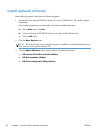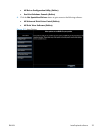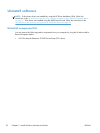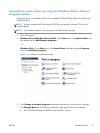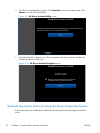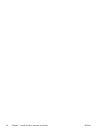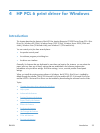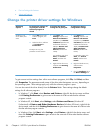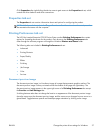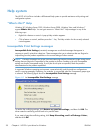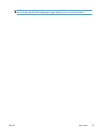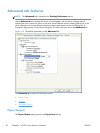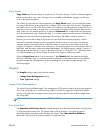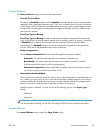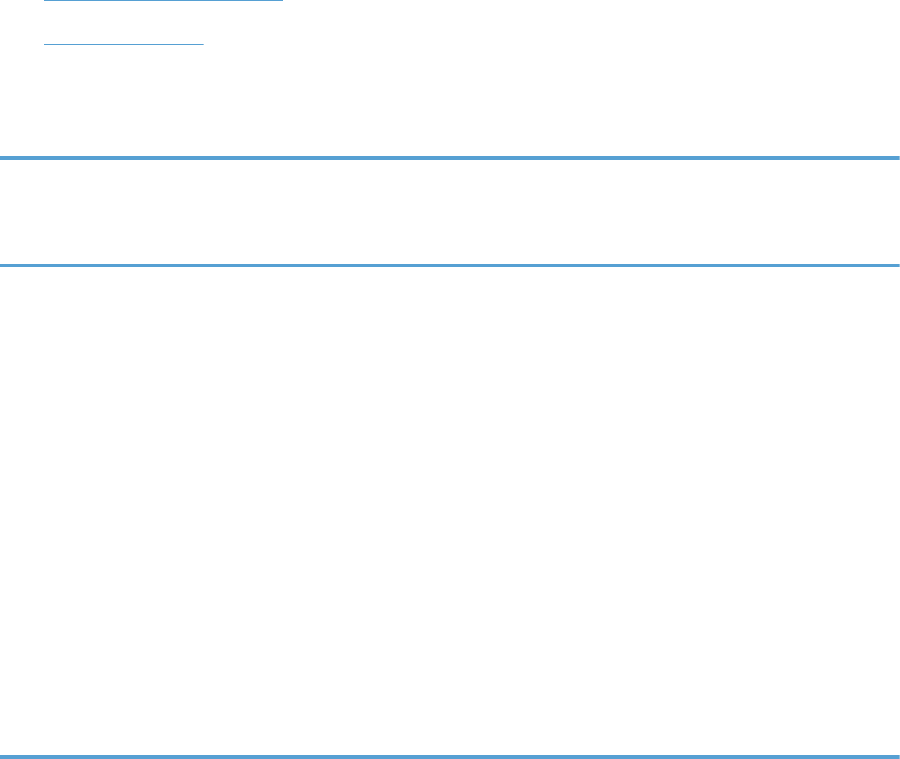
●
Device Settings tab features
●
About tab features
Change the printer driver settings for Windows
Operating
System
To change the settings for
all print jobs until the
software program is
closed
To change the default
settings for all print jobs
To change the device
configuration settings
Windows 7, XP,
Server 2003, and
Vista
1. On the File menu in the
software program, click
Print.
2. Select the driver, and then
click Properties or
Preferences.
The steps can vary; this
procedure is most common.
1. Click Start, click
Settings, and then click
Devices and Printers
(Windows 7) or Printers
and Faxes (Windows XP
Professional and Server
2003) or Printers and
Other Hardware
Devices (Windows XP
Home).
For Windows Vista, click
Start, click Control
Panel, and then click
Printer.
2. Right-click the driver icon,
and then select Printing
Preferences.
1. Click Start, click
Settings, and then click
Devices and Printers
(Windows 7) or Printers
and Faxes (Windows XP
Professional and Server
2003) or Printers and
Other Hardware
Devices (Windows XP
Home).
For Windows Vista, click
Start, click Control
Panel, and then click
Printer.
2. Right-click the driver icon,
and then select
Properties.
3. Click the Configure tab or
the Device Settings tab.
To gain access to driver settings from within most software programs, click File, click Print, and then
click Properties. The appearance and names of the driver tabs that appear can vary, depending on
the operating system. These settings apply only while the software program is open.
You can also control the driver directly from the Printers folder. These settings change the default
settings for all software programs.
●
In Windows 7, click Start, select Devices and Printers, right-click the device name, and then
click Printing Preferences to gain access to the same set of driver tabs that the software
program controls.
●
In Windows XP, click Start, select Settings, select Printers and Faxes (Windows XP
Professional) or Printers and Other Hardware Devices (Windows XP Home), right-click the
device name, and then click Printing Preferences to gain access to the same set of driver tabs
that the software program controls.
●
In Windows Vista, click Start, select Settings, select Printers, right-click the device name, and
then click Printing Preferences to gain access to the same set of driver tabs that the software
program controls.
36 Chapter 4 HP PCL 6 print driver for Windows ENWW