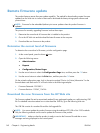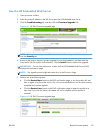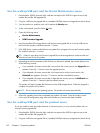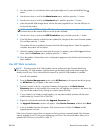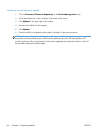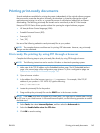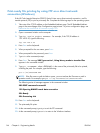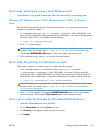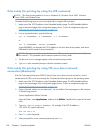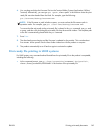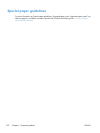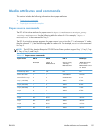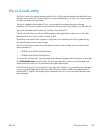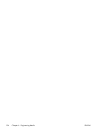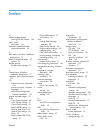Print-ready file printing by using the LPR command
NOTE: This direct printing method is for use in Windows XP, Windows Server 2003, Windows
Server 2008, and Windows Vista.
Complete the following steps to print a print-ready file by using the LPR command.
1. Make note of the TCP/IP address on the Embedded Jetdirect page. The HP Embedded Jetdirect
page is the second page of the configuration page printout. To print a configuration page, see
Determine the current level of firmware on page 140.
2. From a command window, type the following:
lpr -P <IPADDRESS> -S <IPADDRESS> -o l <FILENAME>
or
lpr -S <IPADDRESS> -Pbinps <FILENAME>
where IPADDRESS can be either the TCP/IP address or the host name of the product, and where
FILENAME is the file name of the print-ready file.
NOTE: The parameter (-o l) consists of a lowercase "O", not a zero, and a lowercase "L", not
the numeral 1. This parameter sets the transport protocol to binary mode.
3. The file prints, but no messages appear in the command prompt window.
4. Type exit at the command prompt to close the command window.
Print-ready file printing by using FTP on a direct network
connection (Macintosh)
If the HP Color LaserJet Enterprise CP5520 Series Printer uses a direct network connection, use file
transfer protocol (FTP) to print a print-ready file. Complete the following steps for the operating system:
1. Make note of the TCP/IP address on the Embedded Jetdirect page. The HP Embedded Jetdirect
page is the second page of the configuration page printout. To print a configuration page, see
Determine the current level of firmware on page 140.
2. Open a Terminal window on your Macintosh. You can find the Terminal program on the computer
in the following location:
System/Applications/Utilities/Terminal
Open the Finder, select Applications, and then click Utilities. Double-click to open the Terminal
utility.
3. Type FTP <TCP/IP product ADDRESS>. For example, if the TCP/IP address is
192.168.0.90, type the following:
FTP 192.168.0.90
4. Press Enter on the keyboard.
5. When prompted for a user name and password, press Enter.
148 Chapter 6 Engineering details ENWW