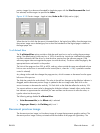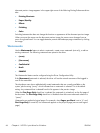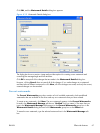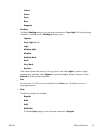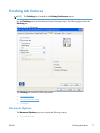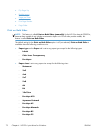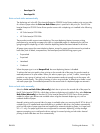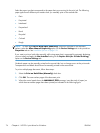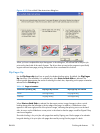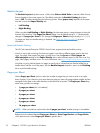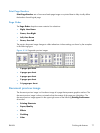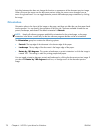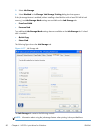◦
Envelope C6
◦
Envelope DL
Print on both sides automatically
The duplexing unit in the HP Color LaserJet Enterprise CP5520 Series Printer product prints on two sides
of a sheet of paper when the Print on Both Sides option is specified in the print job. The HP Color
LaserJet Enterprise CP5520 Series Printer product comes with a duplexing unit installed in the following
models:
●
HP Color LaserJet CP5525dn
●
HP Color LaserJet CP5525xh
These product models support smart duplexing. The smart duplexing feature increases printing
performance by preventing one-page print jobs or single-sided pages of a duplexed print job from
going through the duplexing unit even when the duplexing feature has been selected in the driver.
All paper types support the smart duplexing feature, except for paper types that cannot be printed on
both sides (such as labels, transparencies, and envelopes) and the following paper types:
●
Prepunched
●
Preprinted
●
Letterhead
●
Cardstock
When the paper type is set to Unspecified, the smart duplexing feature is disabled.
To achieve the best print quality when printing on the second side of the page, the product needs to
make adjustments to its print modes. When you select a paper type, you are, in effect, instructing the
product to use a group of settings (such as fuser temperature and print speed) to print the paper with
the best possible quality. This group of settings is known as print mode. A different print mode is used
with each paper type. Print-mode adjustments for the second side of a duplexed page are automatic.
Print on both sides manually
Select the Print on Both Sides (Manually) check box to print on the second side of the paper for
the HP Color LaserJet CP5525n, which does not have a duplexing unit installed. Also, select Print on
Both Sides (Manually) on the other HP Color LaserJet Enterprise CP5520 Series Printer product
models for paper types that are not available when using the automatic duplexing unit, such as
cardstock and thick paper.
Manually printing on the second side of a page is available when you are using the HP PCL 6 driver. If
a duplexing unit is installed and manual duplexing is enabled in the driver, the product automatically
prints on both sides of paper types that are supported for automatic duplexing (Letter, A4, Legal, and
8.5 x 11 only). For paper types that are not supported for automatic duplexing, a Help message
appears prompting you to configure the driver settings for manual printing on both sides. Manual
printing on both sides does not occur automatically.
ENWW
Finishing tab features
73