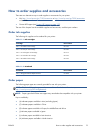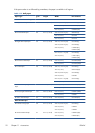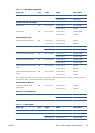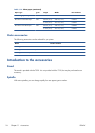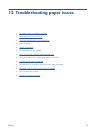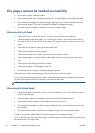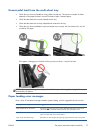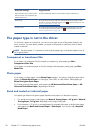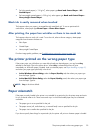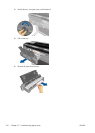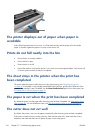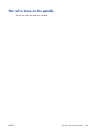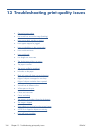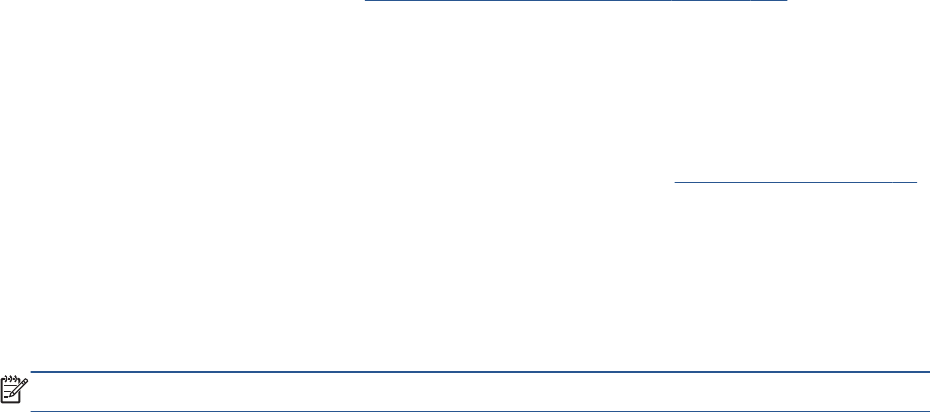
●
For light coated papers (< 110 g/m
2
), select paper type Bond and Coated Paper > HP
Coated Paper.
●
For heavyweight coated papers (< 200 g/m
2
), select paper type Bond and Coated Paper >
Heavyweight Coated Paper.
Black ink is easily removed when touched
This happens when your paper is incompatible with matte black ink. To use an optimized ink
combination, select paper type Photo Paper > Photo Gloss Paper.
After printing, the paper has wrinkles or there is too much ink
This happens when too much ink is used. To use less ink, select a thinner category. Matte paper
categories from thinnest to thickest are:
●
Plain Paper
●
Coated Paper
●
Heavyweight Coated Paper
For other image quality problems, see
Troubleshooting print-quality issues on page 106.
The printer printed on the wrong paper type
If the printer prints your job before you were able to load your desired paper, you may have Any
selected for the Paper Type in the printer driver. When Any is selected the printer will print
immediately on whichever paper is loaded. Load your desired paper, see
Paper handling on page 31,
and select your paper type specifically in the driver.
●
In the Windows driver dialog: select the Paper/Quality tab, then select your paper type
from the Paper Type list.
●
In the Mac OS X Print dialog: select the Paper/Quality panel, then select your paper type
from the Paper Type list.
NOTE: Any is the driver default.
Paper mismatch
If the paper currently loaded in the printer is not suitable for a particular job, the printer stops and waits
for you to decide what to do. There are several ways in which the loaded paper may be considered
unsuitable:
●
The paper type is not as specified for the job.
●
The paper source (roll, multi-sheet tray, or manual feed) is not as specified for the job.
●
The paper size is smaller than specified for the job.
If you do not specify these things for a particular job, the printer will print on whatever paper is loaded.
ENWW
The printer printed on the wrong paper type
99