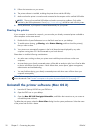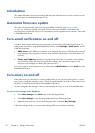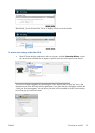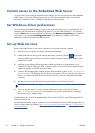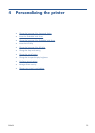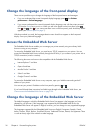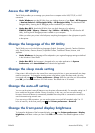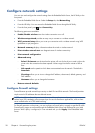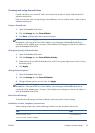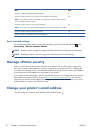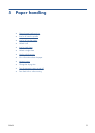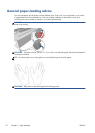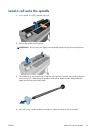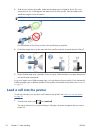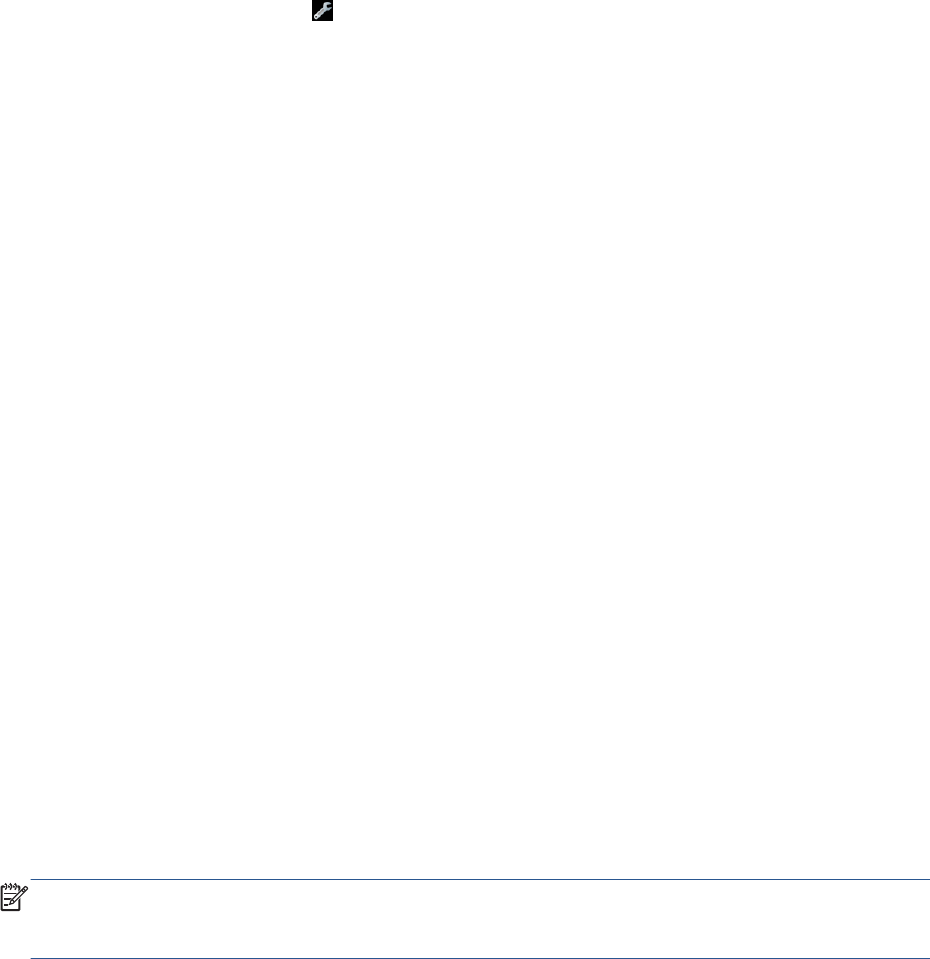
Configure network settings
You can view and configure the network settings from the Embedded Web Server, the HP Utility or the
front panel.
●
From the Embedded Web Server: Select the Setup tab, then Networking.
●
From the HP Utility: You can access the Embedded Web Server through the HP Utility.
●
From the front panel: press
, then Connectivity.
The following options are available:
●
Enable/Disable wireless turns the wireless connection on or off.
●
Wireless setup wizard provides an easy way to connect to a wireless network.
●
Wi-Fi protected setup allows you to set up a connection with a wireless network using WPS
(pushbutton or pin) encryption.
●
Network summary displays information about the wired or wireless network
●
Print wireless network test runs diagnostic tests of wireless connectivity
●
Print network configuration
●
Advanced setup
◦
Select I/O timeout sets the time that the printer will wait for the driver to send a job to the
printer once the connection has been opened. Values range from half a minute to half an
hour.
◦
Link speed sets the speed at which data are transmitted over the network. The default is
Automatic.
◦
IP settings allows you to view or change the IP address, subnet mask, default gateway, and
DNS address.
◦
Hostname allows you to change the hostname.
●
Restore network defaults
Configure firewall settings
Firewall features provide network-layer security on both IPv4 and IPv6 networks. The firewall provides
simple control of IP addresses that are allowed access.
NOTE: In addition to firewall protection at the network layer, the printer also supports open secure
sockets layer (SSL) standards at the transport layer for secure client-server applications, such as client-
server authentication or HTTPS Web browsing.
For firewall operation on the printer, you must configure a firewall policy to apply to specified IP traffic.
Firewall policy pages are accessed through the Embedded Web Server and displayed by your Web
browser. After a policy is configured, it is not activated until you click Apply in the Embedded Web
Server.
28 Chapter 4 Personalizing the printer ENWW