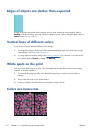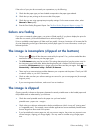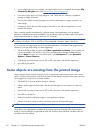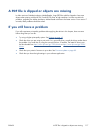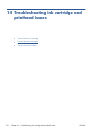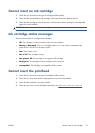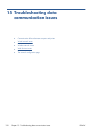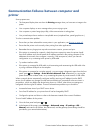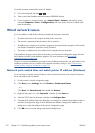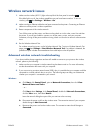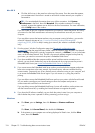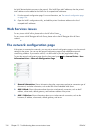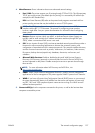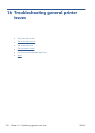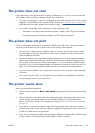To use the hostname instead of the numeric IP address:
1. Go to the front panel and press
or .
2. Take a note of the IP address and the hostname (HPXXXXXX format).
3. If your computer is running Windows, go to Control Panel > Printers, right-click the printer
and select Properties > Ports > Configure Port, and in the Printer name or IP address field
enter the hostname.
Wired network issues
If you are unable to install the HP software provided with the printer, check that:
●
All cable connections to the computer and the printer are secure.
●
The network is operational and the network hub is turned on.
●
All applications, including virus protection programs, spyware protection programs, and firewalls,
are closed or disabled for computers running Windows.
●
The printer is installed on the same subnet as the computers that use the printer.
If the installation program cannot discover the printer, print the network configuration page, and enter
the IP address manually in the installation program. For more information, see
The network
configuration page on page 126.
Though it is not recommended that you assign a static IP address to the printer, you might resolve some
installation problems (such as a conflict with a personal firewall) by doing so. See
Communication
failures between computer and printer on page 121
Network port created does not match printer IP address (Windows)
If you are using a computer running Windows, make sure that the network ports created in the printer
driver match the printer's IP address.
1. Print the printer’s network configuration page.
2. Click Start, point to Settings, then click Printers or Printers and Faxes.
– or –
Click Start, click Control Panel, then double-click Printers.
3. Right-click the printer icon, click Properties, and then click the Ports tab.
4. Select the TCP/IP port for the printer, and then click Configure Port.
5. Compare the IP address listed in the dialog box and make sure it matches the IP address listed on
the network configuration page. If the IP addresses are different, change the IP address in the
dialog box to match the address on the network configuration page.
6. Click OK twice to save the settings and close the dialog boxes.
122 Chapter 15 Troubleshooting data communication issues ENWW