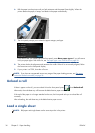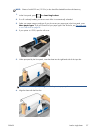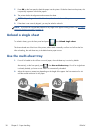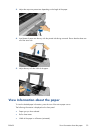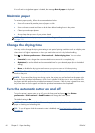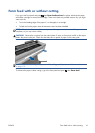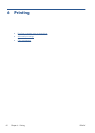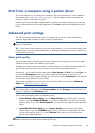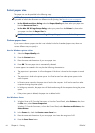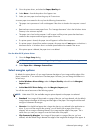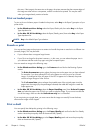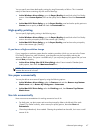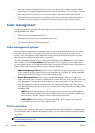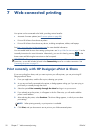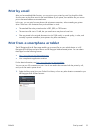Select paper size
The paper size can be specified in the following ways.
NOTE: The paper size specified here should be the paper size in which the document was created. It
is possible to rescale the document to a different size for printing. See
Rescale a print on page 46.
●
In the Windows driver dialog: select the Paper/Quality tab, then select your paper size
from the Document Size list.
●
In the Mac OS X Page Setup dialog: select your printer from the Printer list, then select
your paper size from the Paper Size list.
NOTE: If your application offers no Page Setup dialog, please use the Print dialog.
Custom paper sizes
If you want to choose a paper size that is not included in the list of standard paper sizes, there are
various different ways to specify it.
Use the Windows printer driver
1. Select the Paper/Quality tab.
2. Press the Custom button.
3. Enter the name and dimensions of your new paper size.
4. Press OK. The new paper size is automatically selected.
A custom paper size created in this way has the following characteristics:
●
The paper size is permanent. It will not disappear if the driver is closed or the computer is turned
off.
●
The paper size is local to the printer queue. It will not be seen from other printer queues in the
same computer.
●
In Domain server networks, the paper size is local to the computer. It will not be seen from other
computers sharing the printer queue.
●
In Workgroup networks, the paper size will be shared among all the computers sharing the printer
queue.
●
If the printer queue is deleted, the paper size is deleted with it.
Use Windows forms
1. Windows Vista or XP: From the Start menu, or from the Control Panel, select Printers; then, from
the File menu, select Server Properties.
Windows 7: From the Start menu, or from the Control Panel, select Devices and Printers, then
Select Printer.
2. In the Forms tab, check the Create a new form box.
3. Enter the name and dimensions of your new paper size. Leave the margins as 0.00.
4. Press the Save Form button.
44 Chapter 6 Printing ENWW