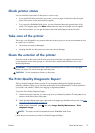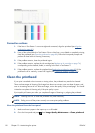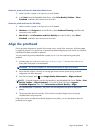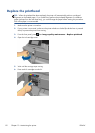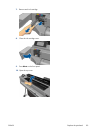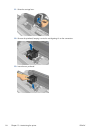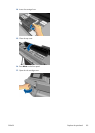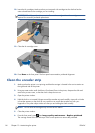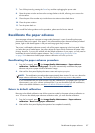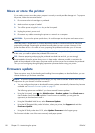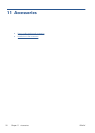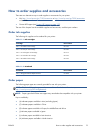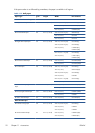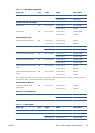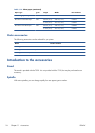7. Turn off the printer by pressing the Power key and then unplugging the power code.
8. Open the printer window and move the carriage further to the left, allowing you to access the
service station.
9. Clean the part of the encoder strip inside the service station as described above.
10. Close the printer window.
11. Turn the printer back on.
If you would like further guidance on this procedure, please see the Service Manual.
Recalibrate the paper advance
Accurate paper advance is important to image quality because it is part of controlling the proper
placement of dots on the paper. If the paper is not advanced the proper distance between printhead
passes, light or dark bands appear in the print and image grain may increase.
The printer is calibrated to advance correctly with all the papers appearing in the front panel. When
you select the type of loaded paper, the printer adjusts the rate at which to advance the paper while
printing. However, if you are not satisfied with the default calibration of your paper, you may need to
recalibrate the rate at which the paper advances. See
Troubleshooting print-quality issues
on page 106 to determine whether paper advance calibration will solve your issue.
Recalibrating the paper advance procedure
1. From the front panel, press , then Image Quality Maintenance > Paper advance
calibration > Calibrate ready paper. The printer automatically recalibrates the paper
advance and prints a paper advance calibration image.
2. Wait until the front panel displays the status screen and re-print your print.
NOTE: The recalibration procedure takes approximately three minutes. Do not worry about the
paper advance calibration image. The front-panel display shows any errors in the process.
If you are satisfied with your print continue using this calibration for your paper type. If you see
improvement in your print, continue with step three. If you are dissatisfied with the recalibration,
return to the default calibration, see
Return to default calibration on page 87.
Return to default calibration
Returning to the default calibration sets all the corrections made by the paper advance calibration to
zero. To return to the default paper advance calibration value, you must reset the calibration.
1. From the front panel, press
, then Image Quality Maintenance > Paper advance
calibration > Reset ready paper calibration.
2. Wait until the front panel displays the operation has completed successfully.
ENWW
Recalibrate the paper advance
87