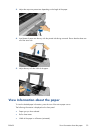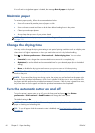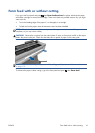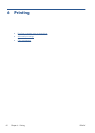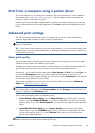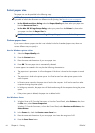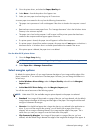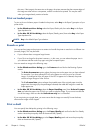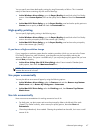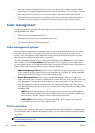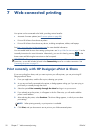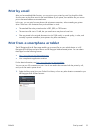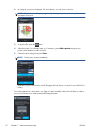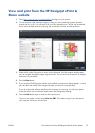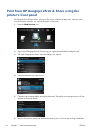You can specify even faster draft-quality printing by using Economode, as follows. This is intended
mainly for documents containing only text and line drawings.
●
In the Windows driver dialog: go to the Paper/Quality tab and look at the Print Quality
section. Select Custom Options, then set the quality level to Fast and check the Economode
box.
●
In the Mac OS X Print dialog: go to the Paper/Quality panel and set the quality options to
Custom, then set quality to Fast and check the Economode box.
High-quality printing
You can specify high-quality printing in the following ways:
●
In the Windows driver dialog: go to the Paper/Quality tab and look at the Print Quality
section. Move the print-quality slider to the extreme right ('Quality').
●
In the Mac OS X Print dialog: go to the Paper/Quality panel and move the print-quality
slider to the extreme right ('Quality').
If you have a high-resolution image
If your image has a resolution greater than the rendering resolution (which you can see in the Custom
Print Quality Options box under Windows), print sharpness may be improved by selecting the
Maximum Detail option. This option is available only if you are printing on glossy paper and you have
selected Best print quality.
●
In the driver dialog (Mac OS X Print dialog): select Custom instead of Standard print-
quality options, then check the Maximum Detail box.
NOTE: The Maximum Detail option results in slower printing with photo papers, but it does not
increase the amount of ink used.
Use paper economically
You may be able to save some roll paper by using the following options:
●
In the Windows driver dialog: select the Features tab and then Remove top/bottom
blank areas and/or Rotate by 90 degrees or Autorotate.
●
In the Mac OS X Print dialog: select the Finishing panel, then Remove Top/Bottom
Blank Areas.
Use ink economically
Here are some recommendations for making economical use of ink.
●
For draft prints, use plain paper and move the print-quality slider to the left end of the scale
('Speed'). For further economy, select custom print quality options, then select Fast and
Economode.
●
Clean the printhead only when needed. Cleaning the printhead can be useful, but it uses a small
amount of ink.
ENWW
Advanced print settings
47