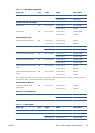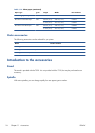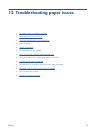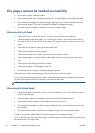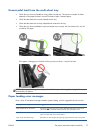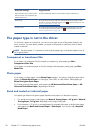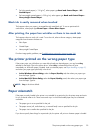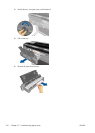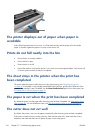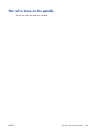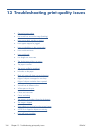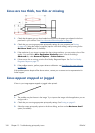CAUTION: Do not move the paper sideways, as it could damage the printer.
4. Close the top cover.
5. Open the roll cover and rewind the roll. You may feel resistance if the paper is stuck; pull firmly.
6. Reload the roll, or load a new sheet; see Paper handling on page 31.
NOTE: If you find that there is still some paper causing an obstruction within the printer, restart the
procedure and carefully remove all pieces of paper. You may need to remove the multi-sheet tray (see
The multi-sheet tray has jammed on page 101).
The multi-sheet tray has jammed
If the paper in the multi-sheet tray has jammed, proceed as follows:
1. Remove as much paper as you can from the multi-sheet tray.
2. Push down the multi-sheet tray extensions, which will make the tray easier to handle.
ENWW
The multi-sheet tray has jammed
101