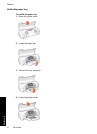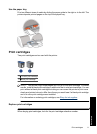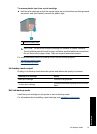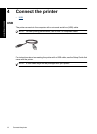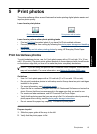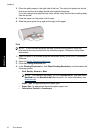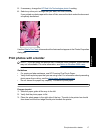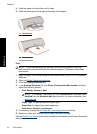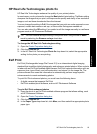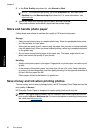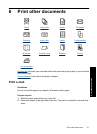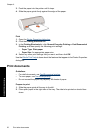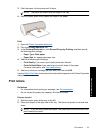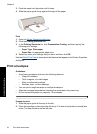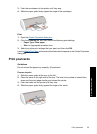4. Push the paper into the printer until it stops.
5. Slide the paper guide firmly against the edge of the paper.
1 Small photos
2 Large photos
Print
NOTE: If your software program includes a photo printing feature, follow the
instructions that are provided with the software program. Otherwise, follow these
instructions.
1. Open the photo in a software program that allows editing, such as HP Photosmart
Software.
2. Open the
Printer Properties dialog box.
3. Click the Printing Shortcuts tab.
4. In the Printing Shortcuts list, click Photo Printing-with white borders, and then
select the following options:
• Print Quality: Normal or Best
NOTE: For maximum dpi quality, go to the Advanced tab, and then select
Enabled from the Maximum dpi drop-down list. For more information, see
Maximum dpi.
• Paper Type: An appropriate photo paper type
• Paper Size: An appropriate photo paper size
• Orientation: Portrait or Landscape
5. If necessary, change the
HP Real Life Technologies photo fix setting.
6. Select any other print settings that you want, and then click OK.
Use the
What's This? help to learn about the features that appear in the Printer Properties
dialog box.
Chapter 5
18 Print photos
Print photos