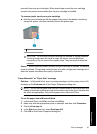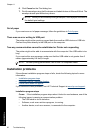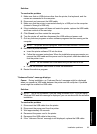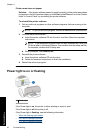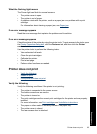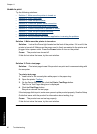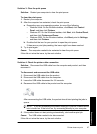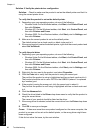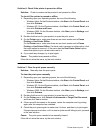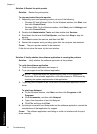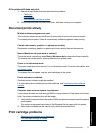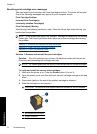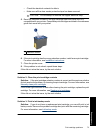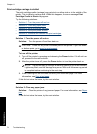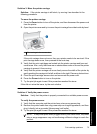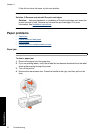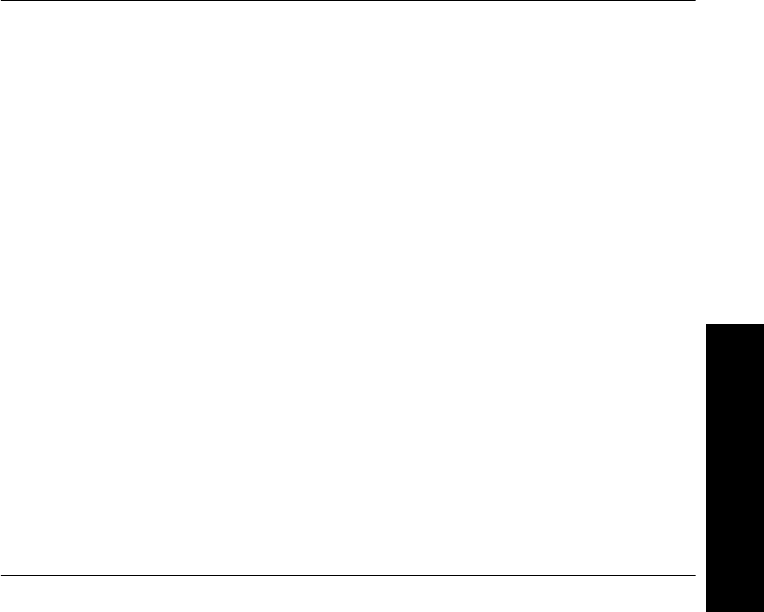
Solution 6: Check if the printer is paused or offline
Solution: Check to make sure the product is not paused or offline.
To check if the printer is paused or offline
1. Depending upon your operating system, do one of the following:
• Windows Vista: On the Windows taskbar, click Start, click Control Panel, and
then click Printers.
• Windows XP: On the Windows taskbar, click Start, click Control Panel, and
then click Printers and Faxes.
• Windows 2000: On the Windows taskbar, click Start, point to Settings, and
then click Printers.
2. Double-click the icon for your product to open the print queue.
3. On the Printer menu, make sure there are no check marks next to Pause
Printing or Use Printer Offline.
On the Printer menu, make sure there are no check marks next to Pause
Printing or Use Printer Offline. If a check mark is present on either option, click
the menu option to remove it. If the menu has the Use Printer Online option,
select that option to put a check mark next to it.
4. If you made any changes, try to print again.
Cause: The product was paused or offline.
If this did not solve the issue, try the next solution.
Solution 7: Clear the print queue manually
Solution: Manually clear the print queue.
To clear the print queue manually
1. Depending upon your operating system, do one of the following:
• Windows Vista: On the Windows taskbar, click Start, click Control Panel, and
then click Printers.
• Windows XP: On the Windows taskbar, click Start, click Control Panel, and
then click Printers and Faxes.
• Windows 2000: On the Windows taskbar, click Start, point to Settings, and
then click Printers.
2. Double-click the icon for your product to open the print queue.
3. On the Printer menu, click Cancel all documents or Purge Print Document,
and then click Yes to confirm.
4. If there are still documents in the queue, restart the computer and try printing
again after the computer has restarted.
5. Check the print queue again to make sure it is clear, and then try to print again.
If the print queue is not clear, or if it is clear but jobs are still failing to print, proceed
to the next solution.
Cause: The print queue needed to be manually cleared.
If this did not solve the issue, try the next solution.
Printer does not print 69
Troubleshooting