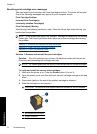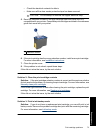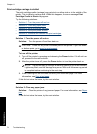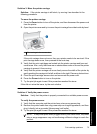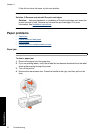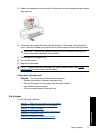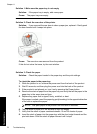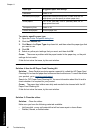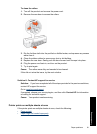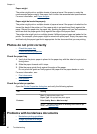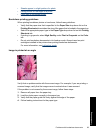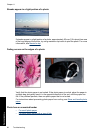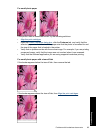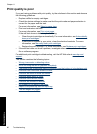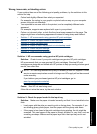Paper type Suggested paper size settings
Letterhead Letter or A4
Panorama photo paper Appropriate listed panorama size (if listed sizes are not
appropriate, you can specify a custom paper size)
Photo papers 10 x 15 cm. (with tab), 4 x 6 in. (with tab), letter, A4, or
appropriate listed size
Transparency films Letter or A4
Custom-size papers Custom paper size
To select a specific paper type
1. Open the
Printer Properties dialog box.
2. Click the Features tab.
3. Click More in the Paper Type drop-down list, and then select the paper type that
you want to use.
4. Click OK.
5. Select any other print settings that you want, and then click OK.
Cause: There was a problem with the paper loaded in the paper tray, or the print
settings did not match.
If this did not solve the issue, try the next solution.
Solution 4: Use the HP Paper Feed Cleaning Kit
Solution: Some Deskjet products require a special kit, called the HP Paper Feed
Cleaning Kit, to clean the paper feed rollers and resolve this issue. To see if this affects
your product, go to:
www.hp.com/support.
Search for "HP Paper Feed Cleaning Kit" for more information about this kit and to
check whether it is required for your product.
Cause: The paper feed rollers were dirty and needed to be cleaned with the HP
Paper Feed Cleaning Kit.
If this did not solve the issue, try the next solution.
Solution 5: Clean the rollers
Solution: Clean the rollers.
Make sure you have the following materials available:
• Lint-free cloth, or any soft material that will not come apart or leave fibers.
• Distilled, filtered, or bottled water.
Chapter 11
80 Troubleshooting
Troubleshooting