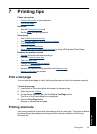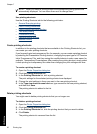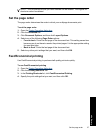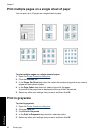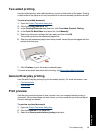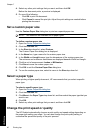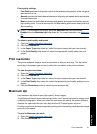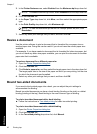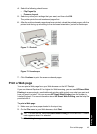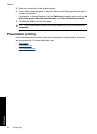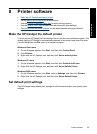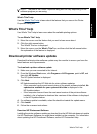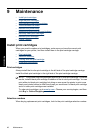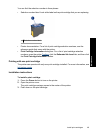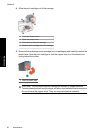4. Select the following check boxes:
• Flip Pages Up
• Preserve Layout
5. Select any other print settings that you want, and then click OK.
The printer prints the odd-numbered pages first.
6. After the odd-numbered pages have been printed, reload the printed pages, with the
printed side facing up according to the document orientation, portrait or landscape.
Figure 7-1 Portrait
Figure 7-2 Landscape
7. Click Continue to print the even-numbered pages.
Print a Web page
You can print a Web page from your Web browser on the HP Deskjet.
If you use Internet Explorer 6.0 or higher for Web browsing, you can use HP Smart Web
Printing to ensure simple, predictable web printing with control over what you want and
how you want it printed. You can access HP Smart Web Printing from the toolbar in
Internet Explorer. For more information about HP Smart Web Printing, see the help file
provided with it.
To print a Web page
1. Make sure you have paper loaded in the input tray.
2. On the File menu in your Web browser, click Print.
TIP: For best results, select HP Smart Web Printing on the File menu. A check
mark appears when it is selected.
The Print dialog box appears.
Print a Web page 43
Printing tips