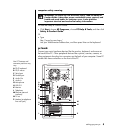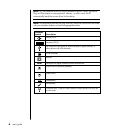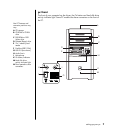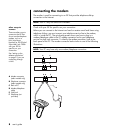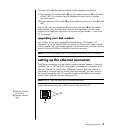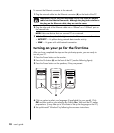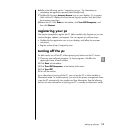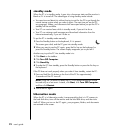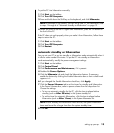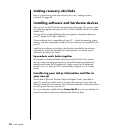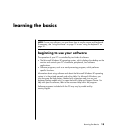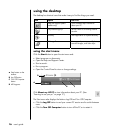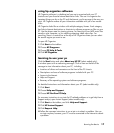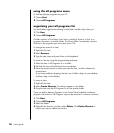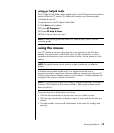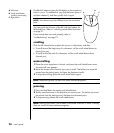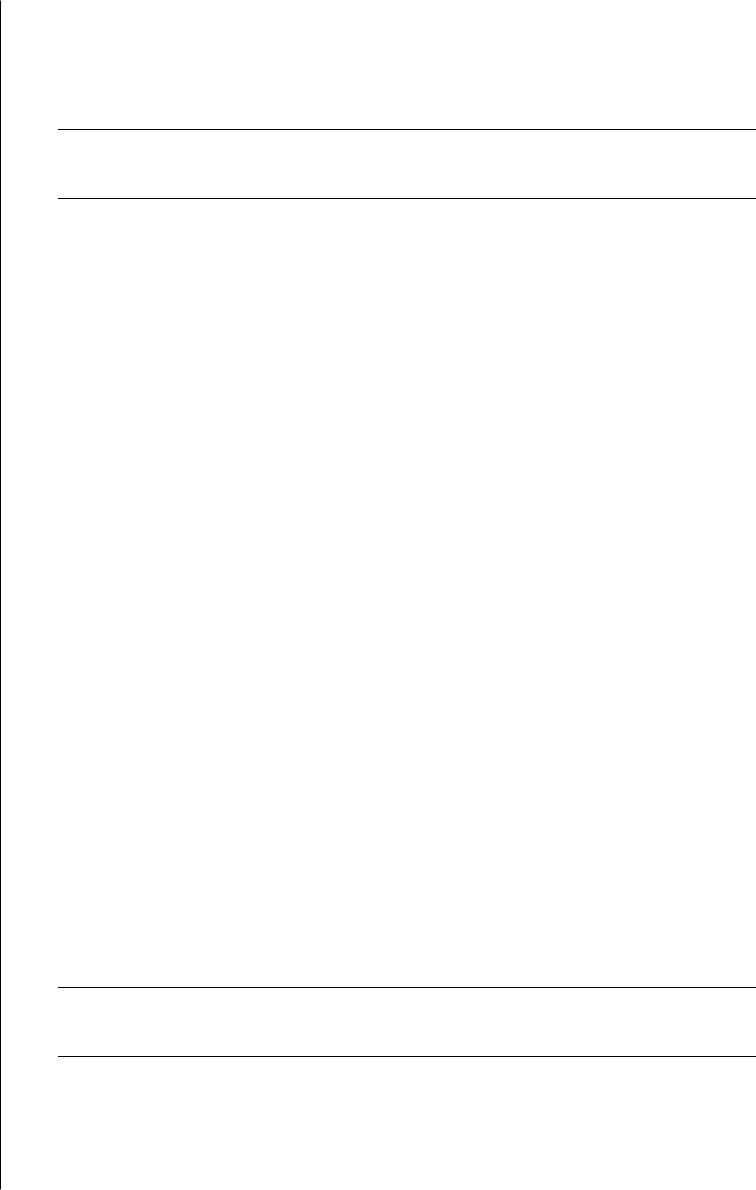
setting up your pc
13
To put the PC into hibernation manually:
1 Click Start on the taskbar.
2 Click Turn Off Computer.
3 Press and hold down the Shift key on the keyboard, and click Hibernate.
NOTE: If Hibernate is not present, you can set up your PC for hibernation; refer
to steps 1 through 6 of “automatic standby or hibernation” on page 13.
4 When you want to use the PC again after hibernation, press the On button on
the front of the PC.
If the PC does not work properly when you wake it from hibernation, follow these
steps to restart the PC:
1 Click Start on the taskbar.
2 Click Turn Off Computer.
3 Click Restart.
automatic standby or hibernation
You can set your PC to go into standby or hibernation mode automatically when it
is idle for some number of minutes. To put the PC into standby or hibernation
mode automatically, modify the power management settings:
1 Click Start on the taskbar.
2 Click Control Panel.
3 Click Performance and Maintenance, if it is present.
4 Double-click Power Options.
5 Click the Hibernate tab and check the hibernation feature. If necessary,
enable the feature by clicking the Enable hibernation box so that a check mark
appears in it.
6 If you changed the Enable hibernation check box, click Apply.
7 Click the Power Schemes tab to set the timers for standby and hibernation.
In the Power Schemes box, select a power scheme from the drop-down list.
Choose the settings.
• To turn on automatic standby for the PC, click the time to elapse before
standby (such as After 20 mins) in the System standby list.
• To set the timer for automatic hibernation, click the time to elapse before
hibernation (such as After 1 hour) in the System hibernates list.
NOTE: If both standby and hibernation timers are set, the system hibernation
timer must be set for a longer time than the system standby timer.
8 Click OK.