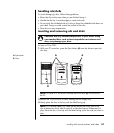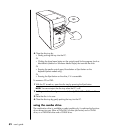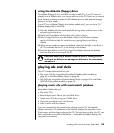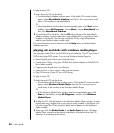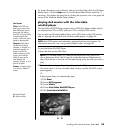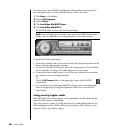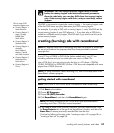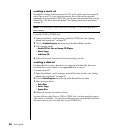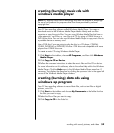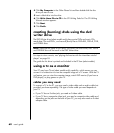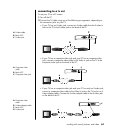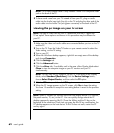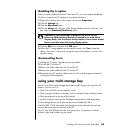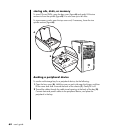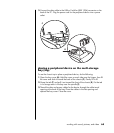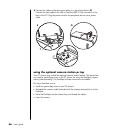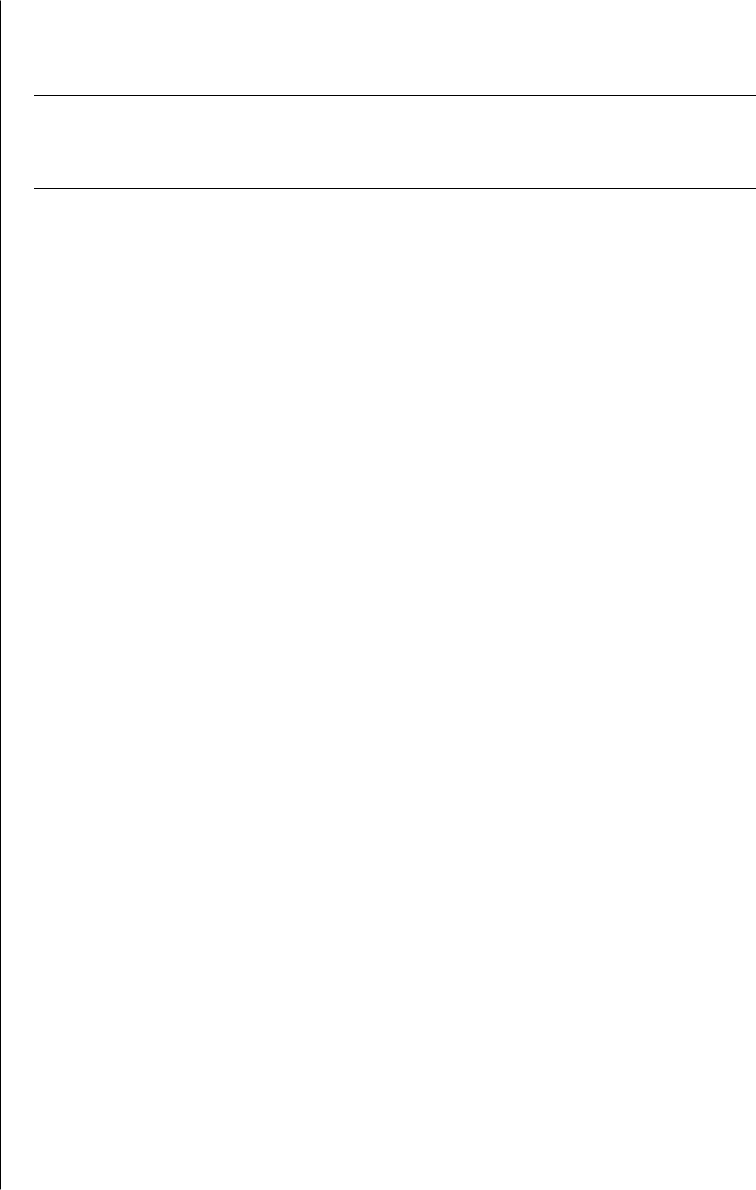
working with sound, pictures, and video
59
creating (burning) music cds with
windows media player
NOTE: HP supports lawful use of technology and does not endorse or encourage
the use of our products for purposes other than those permitted by national
copyright law.
Your PC has recording software called Windows Media Player. You copy or
download music to the Windows Media Player Media Library and can then
organize or copy the music files. You can copy Window Media files that have a
.wma extension, .mp3 files, or .wav files to a CD by using a CD-RW drive or a
DVD Writer drive. You can also use Windows Media Player to copy music files to
a portable device or memory card.
Use a CD-R disc if you are going to play the disc in a CD player, CD-ROM,
CD-RW, DVD-ROM, or DVD+RW/+R drive. CD-R discs are compatible with more
players than CD-RW discs are.
To create a music CD using Windows Media Player:
1 Click Start on the taskbar, choose All Programs, and then click Windows
Media Player.
2 Click Copy to CD or Device.
3 Follow the onscreen instructions to select the music files and the CD or device.
For more information on this software, refer to the online Help within the Windows
Media Player: Click the Help menu in the Windows Media Player menu bar. If
necessary, first display the menu bar by clicking the up-arrow icon in the upper left
corner of the Windows Media Player window.
creating (burning) data cds using
windows xp program
Your PC has recording software to record data files, such as text files or digital
pictures, onto CDs.
1 Click Start on the taskbar and choose My Documents or the folder that has
the files you want to copy.
2 Select the file or files you want to copy.
3 Click Copy to CD in the Tasks list.