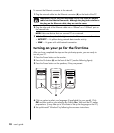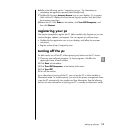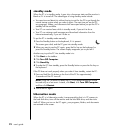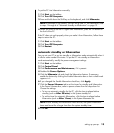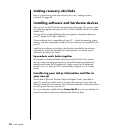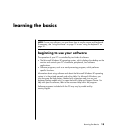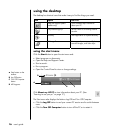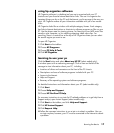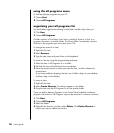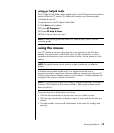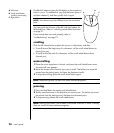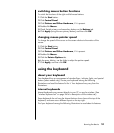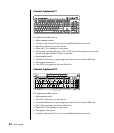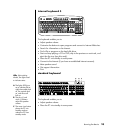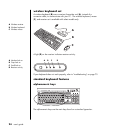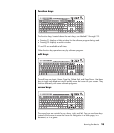18 user’s guide
using the all programs menu
To find the software programs on your PC:
1 Choose Start.
2 Choose All Programs.
organizing your all programs list
You see folders organized according to task (select models only) when you:
1 Click Start.
2 Choose All Programs.
A folder contains a list of items. Each item is actually a shortcut, or link, to a
program, document, or another folder. The Music folder, for example, contains
shortcuts to the programs you use to play music CDs.
To change the name of an item:
1 Right-click the item.
2 Select Rename.
3 Type the new name and press Enter on the keyboard.
To move an item by using the drag-and-drop technique:
1 Select the item in All Programs or in a folder.
2 Left-click the item and hold down the mouse button.
3 Move the mouse pointer to where you want the item, and then release the
mouse button.
(If you have problems dropping the item into a folder, drag it to your desktop,
and then drag it to the folder.)
To copy an item:
1 Right-click the item.
2 Select Create Shortcut. The shortcut appears in the folder.
3 Drag the item into the All Programs list or into another folder.
If you use Add or Remove Programs in the Control Panel to delete a software
program, the shortcut in All Programs may not be removed. To remove a shortcut:
1 Click Start.
2 Choose All Programs.
3 Select the folder.
4 Right-click the shortcut, and then select Delete. Click Delete Shortcut to
confirm you want to delete the shortcut.