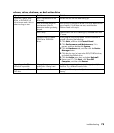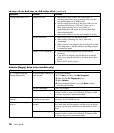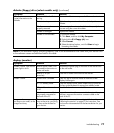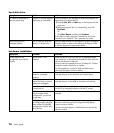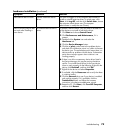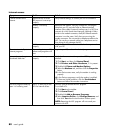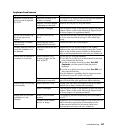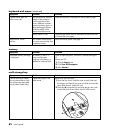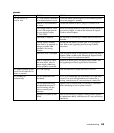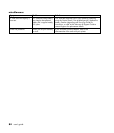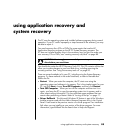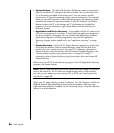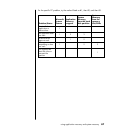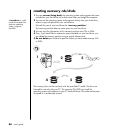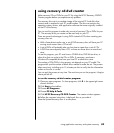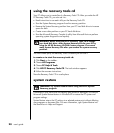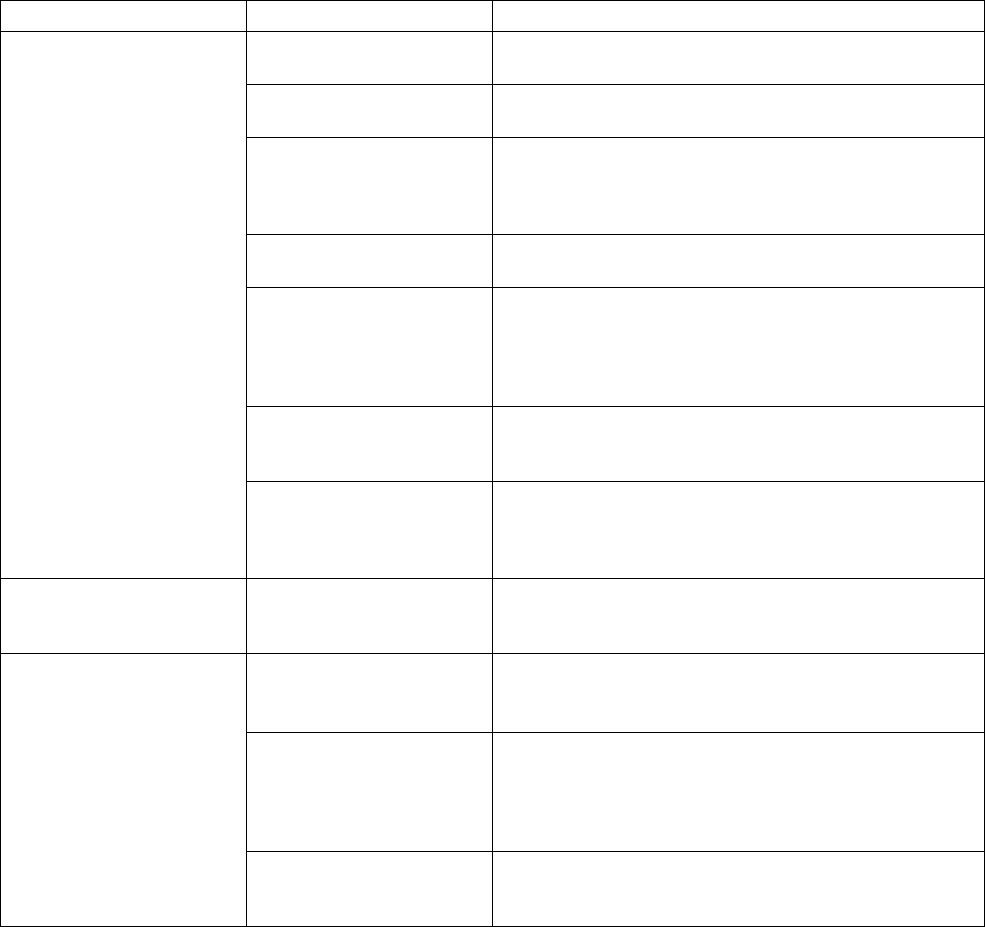
troubleshooting
83
power
Symptom Problem Solution
PC is not securely connected
to an external power source.
Ensure that cables connecting the PC to the external power
source are plugged in properly.
Monitor is not connected or
is not on.
Connect the monitor to the PC, plug it in, and turn it on.
Line voltage selection switch
is not in the proper position
for your country/region
(115V/230V).
Set the line voltage selection switch to the correct setting for
your country/region, or refer to the Warranty & Support
Guide to contact Support.
Wall outlet is defective. Test the outlet by connecting a different electrical device to
the outlet.
Wrong memory modules
were used in an upgrade, or
memory modules were
installed in the wrong
location.
Reinstall the old memory to return your PC to its original
state. Refer to the Upgrading and Servicing Guide for
instructions.
Hard disk drive is damaged.
Press the Help ? button on the keyboard to open the Help &
Support Center, or refer to the Warranty & Support Guide
to contact Support for replacement details.
PC will not turn on
and/or start.
After an upgrade or repair,
the drive power, data, or
power supply cables may
not be properly connected.
Reseat drive power, data, and power supply cables. See
the Upgrading and Servicing Guide for instructions.
PC appears locked up and
won’t turn off when the On
button is pressed.
PC is not working. Press and hold the On button until the PC turns off.
The unit temperature was
exceeded.
Unit is in an exceedingly hot environment. Let it cool down.
Ensure PC air vents are not blocked and internal fan is
running. Note that your PC may not have an internal fan.
The unit temperature was
exceeded because the PC
was functioning with the
cover or access panel
removed.
Replace cover or access panel, and let the PC cool down
before attempting to turn on power to the PC.
PC powered off
automatically.
Processor or system fan has
failed.
Refer to the Warranty & Support Guide to contact Support
for replacement details. Note that your PC may not have an
internal fan.