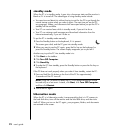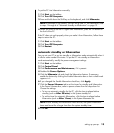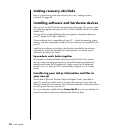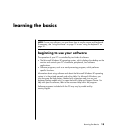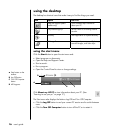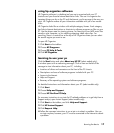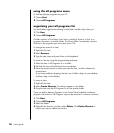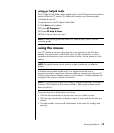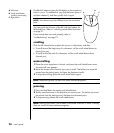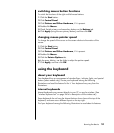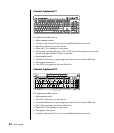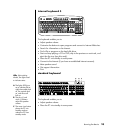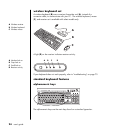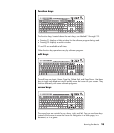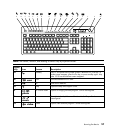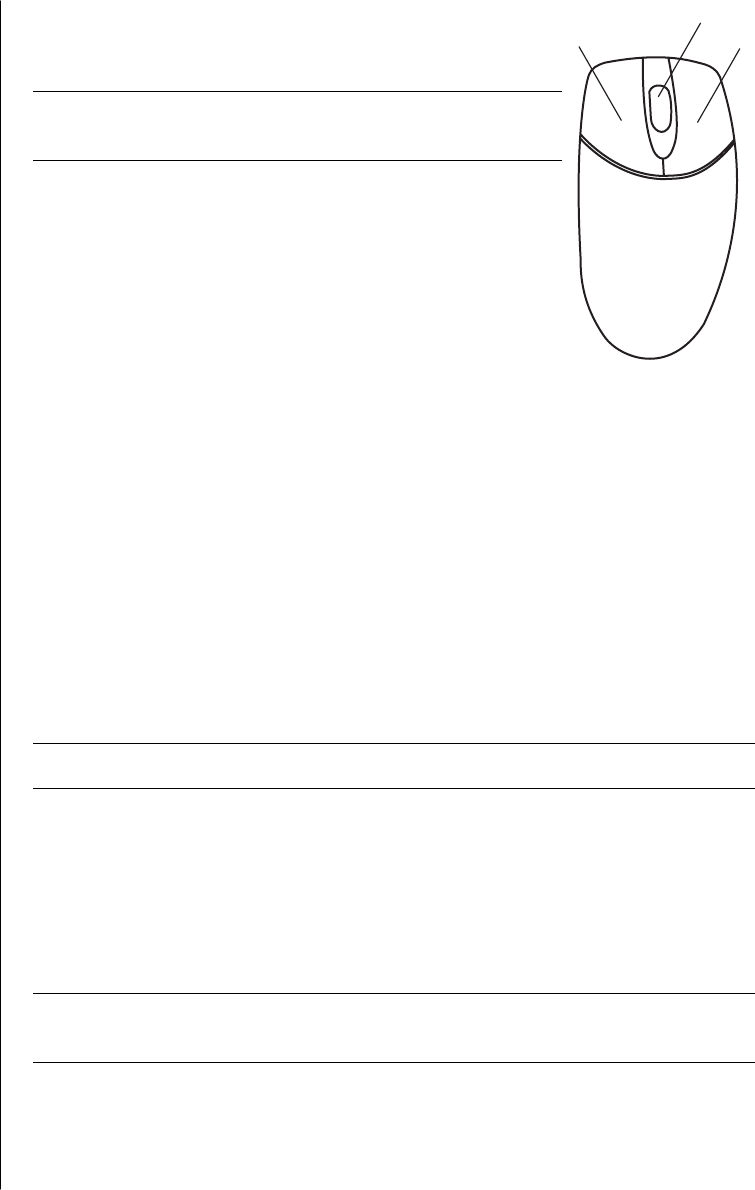
20 user’s guide
Double-click means to press the left button on the mouse two
times in a row. To double-click, you click the button (press it
and then release it), and then quickly click it again.
NOTE: Your mouse may look different from the one shown
here.
You can switch the function of the left and right buttons for
left-handed use. Refer to “switching mouse button functions”
on page 21.
If your mouse does not work properly, refer to
“troubleshooting” on page 73.
scrolling
Click the left mouse button to place the cursor in a document, and then:
• To scroll toward the beginning of a document, roll the scroll wheel button up
(away from you).
• To scroll toward the end of a document, roll the scroll wheel button down
(toward you).
autoscrolling
1 Place the cursor anywhere in the text, and press the scroll wheel button once.
An autoscroll icon appears.
2 Move the mouse in the direction you want to scroll. The farther you move the
mouse from the starting point, the faster the document scrolls.
3 To stop autoscrolling, press the scroll wheel button again.
NOTE: Autoscrolling does not work with some software programs.
panning
1 Press and hold down the center scroll wheel button.
2 Slowly move the mouse in the direction you want to pan. The farther you move
the pointer from the starting point, the faster the document pans.
3 To stop panning, release the scroll wheel button.
NOTE: Panning only works if the window’s horizontal scroll bar is active. Panning
does not work with some software programs.
A
Left button
B Scroll wheel button
(scrolling mouse only)
C Right button
A
C
B