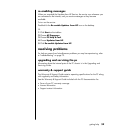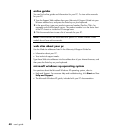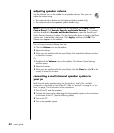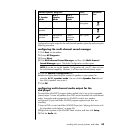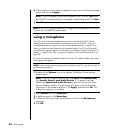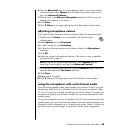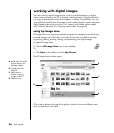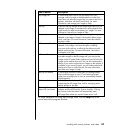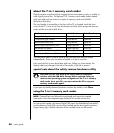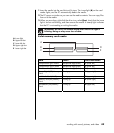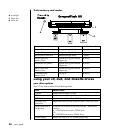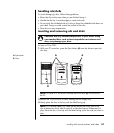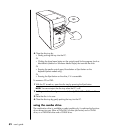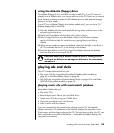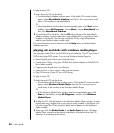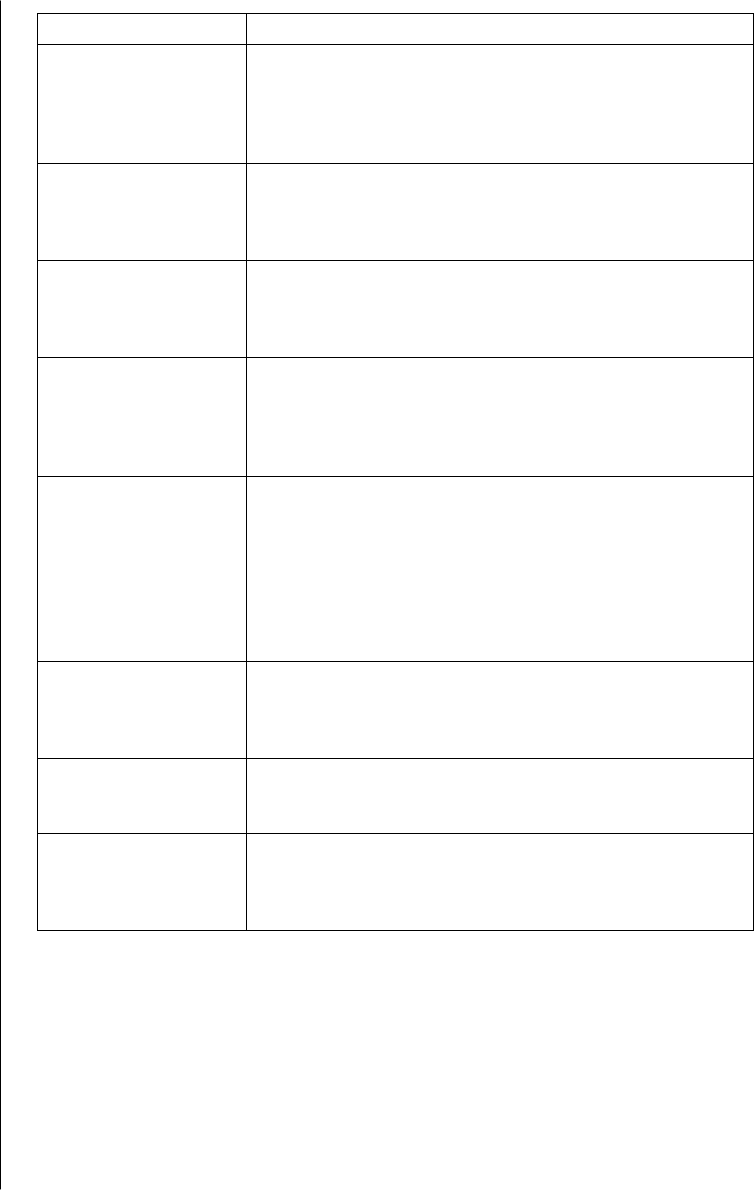
working with sound, pictures, and video
47
Tab or button Description
My Images tab A user-friendly tool in which you can easily find, view,
manage, and print single or multiple photos or video clips.
From here, you select the images that you want to edit, use in
projects, and share with family and friends. For more
information, see manage your images in Help.
Edit tab A tool for making changes to the images and video clips you
selected in My Images. It provides basic editing features that
might be all you need to manipulate your images. For more
information, see edit your images in Help.
Projects tab A tool for creating and printing projects using the images you
selected in My Images. Projects include photo album pages,
cards, and flyers. For more information, see make creative
projects in Help.
HP Memories Disc tab A tool for creating multimedia CDs using the images you
selected in My Images. You have the option of adding
your own audio and text, or allowing the software to add
default audio and text. For more information, see make a
multimedia cd in Help.
HP Instant Share tab A tool for sharing the images with family and friends. After
you select images on the My Images tab, you can post the
images to the HP Instant Share website and send a link to the
images on the website by e-mail. You can also create online
albums if you want to organize your images on the website. If
available in your country/region, you can order professional
quality prints from an online service. For more information,
see share your images in Help.
Backup and Restore A user-friendly tool that includes tasks for creating backup
discs of all the images on your PC and restoring images
(either from a backup disc or from an automatically created
digital negative).
Preferences button Use this button to display a dialog box with options for
customizing the HP Image Zone, and for changing certain
default settings for the tabs.
Go to My Pictures
button/HP view button
Use this button to toggle between the HP Image Zone
software and the Microsoft My Pictures directory. Clicking
My Pictures in the Start Menu will automatically open
HP Image Zone unless you use this button to turn it off.
For more information on using the HP Image Zone, click the Help link in the
control area of the program window.