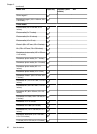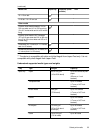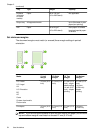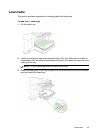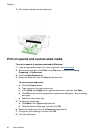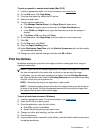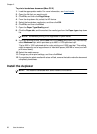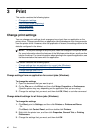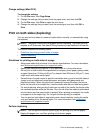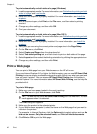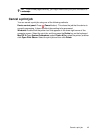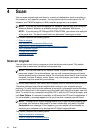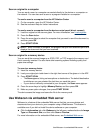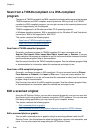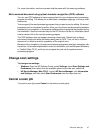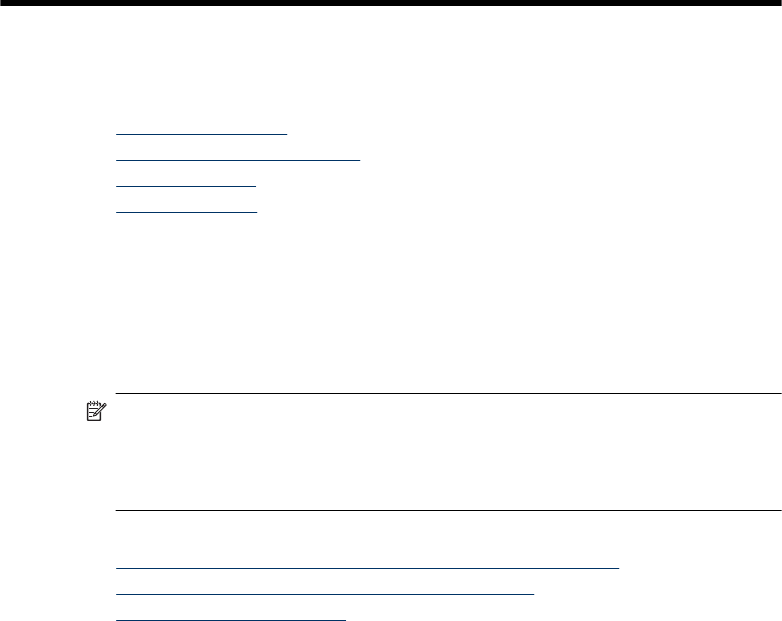
3Print
This section contains the following topics:
•
Change print settings
•
Print on both sides (duplexing)
•
Print a Web page
•
Cancel a print job
Change print settings
You can change print settings (such as paper size or type) from an application or the
printer driver. Changes made from an application take precedence over changes made
from the printer driver. However, after the application is closed, the settings return to the
defaults configured in the driver.
NOTE: To set print settings for all print jobs, make the changes in the printer driver.
For more information about the features of the Windows printer driver, see the online
help for the driver. For more information about printing from a specific application, see
the documentation that came with the application.
This section contains the following topics:
•
Change settings from an application for current jobs (Windows)
•
Change default settings for all future jobs (Windows)
•
Change settings (Mac OS X)
Change settings from an application for current jobs (Windows)
To change the settings
1. Open the document that you want to print.
2. On the File menu, click Print, and then click Setup, Properties, or Preferences.
(Specific options may vary depending on the application that you are using.)
3. Change the settings that you want, and then click OK, Print, or a similar command.
Change default settings for all future jobs (Windows)
To change the settings
1. Click Start, point to Settings, and then click Printers or Printers and Faxes.
- Or -
Click Start, click Control Panel, and then double-click Printers.
2. Right-click the printer icon, and then click Properties, General Tab, or Printing
Preferences.
3. Change the settings that you want, and then click OK.
40 Print