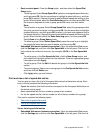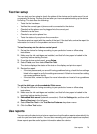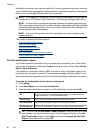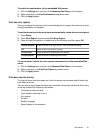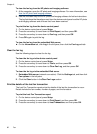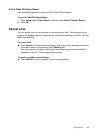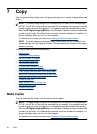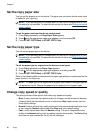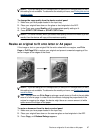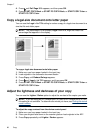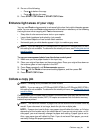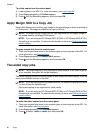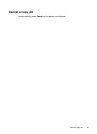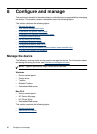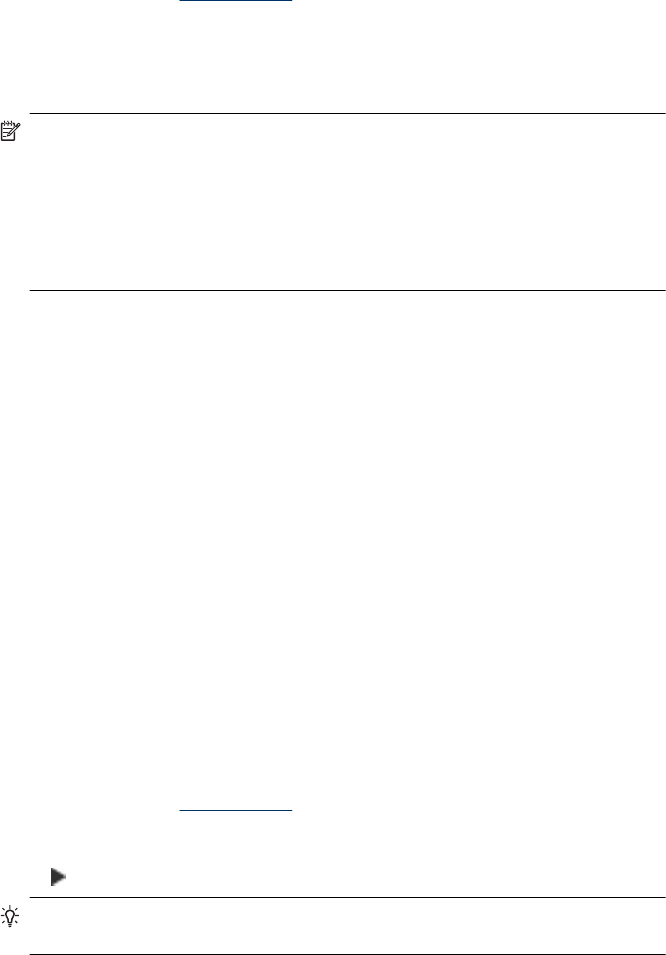
To make a copy
1. Make sure you have paper loaded in the input tray.
2. Place your original face down on the scanner glass or load originals in the ADF. For
more information, see
Load originals.
3. Do one of the following:
• Press START COPY Black or START PC COPY Black to start a black-and-white
copy job.
• Press START COPY Color or START PC COPY Color to start a color copy job.
NOTE: If you have a color original, pressing START COPY Black or START PC
COPY Black produces a black-and-white copy of the color original, while pressing
START COPY Color or START PC COPY Color produces a full-color copy of
the color original.
NOTE: If you are using a Macintosh computer, refer to your computer for a
preview of your copy. If necessary, edit the preview image, then click Accept and
print your copies.
Change the copy settings
You can customize the copy settings to handle nearly any task.
When you change copy settings, the changes are for the current copy job only. You must
set the changes as defaults for the settings to apply to all future copy jobs.
To save the current settings as defaults for future jobs
1. Press Copy and make any necessary changes to the settings in the menus.
2. Press Copy, and then press the arrow keys until Set New Defaults appears.
3. Press the arrow keys to select Yes, and then press OK.
Set the number of copies
You can set the number of copies that you want to print by using the Number of
Copies option on the device control panel.
To set the number of copies from the device control panel
1. Make sure you have paper loaded in the input tray.
2. Place your original face down on the scanner glass or load originals in the ADF. For
more information, see
Load originals.
3. Press Copy repeatedly until Number of Copies appears. –Or- Press Number of
Copies.
4. Press
or use the keypad to enter the number of copies, up to the maximum.
TIP: If you hold down either of the arrow buttons, the number of copies changes
by increments of 5 to make it easier to set a large number of copies.
5. Press START COPY Black or START PC COPY Black, or pressSTART COPY
Color or START PC COPY Color.
Set the number of copies 85