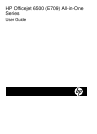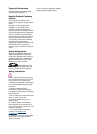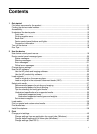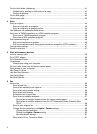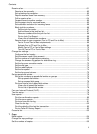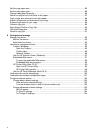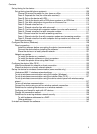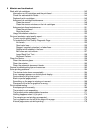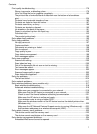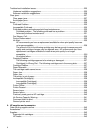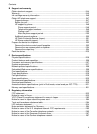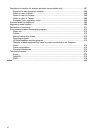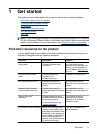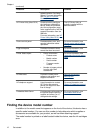Contents
1 Get started
Find other resources for the product .......................................................................................11
Finding the device model number............................................................................................12
Accessibility..............................................................................................................................13
Understand the device parts.....................................................................................................13
Front view...........................................................................................................................14
Printing supplies area.........................................................................................................14
Back view............................................................................................................................15
Device control panel buttons and lights..............................................................................15
Connection information.......................................................................................................17
Turn off the device....................................................................................................................18
Eco-Tips....................................................................................................................................18
2 Use the device
Use device control panel menus..............................................................................................19
Device control-panel message types........................................................................................20
Status messages................................................................................................................20
Warning messages.............................................................................................................20
Error messages..................................................................................................................21
Critical error messages.......................................................................................................21
Change device settings............................................................................................................21
Use the HP software.................................................................................................................22
Use the HP photo and imaging software............................................................................22
Use the HP productivity software.......................................................................................23
Load originals...........................................................................................................................24
Load an original on the scanner glass................................................................................24
Load an original in the automatic document feeder (ADF).................................................25
Select print media.....................................................................................................................27
Recommended papers for printing and copying.................................................................27
Recommended papers for photo printing...........................................................................28
Tips for selecting and using print media.............................................................................29
Understand specifications for supported media.................................................................30
Understand supported sizes.........................................................................................30
Understand supported media types and weights.........................................................33
Set minimum margins.........................................................................................................34
Load media...............................................................................................................................35
Print on special and custom-sized media.................................................................................36
Print borderless.........................................................................................................................37
Install the duplexer...................................................................................................................38
3Print
Change print settings................................................................................................................40
Change settings from an application for current jobs (Windows).......................................40
Change default settings for all future jobs (Windows)........................................................40
Change settings (Mac OS X)..............................................................................................41
1