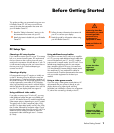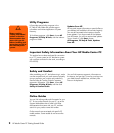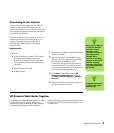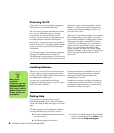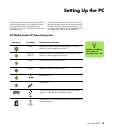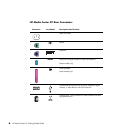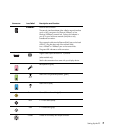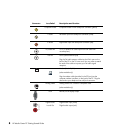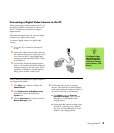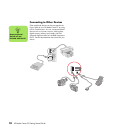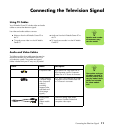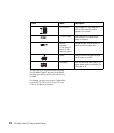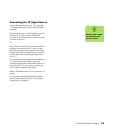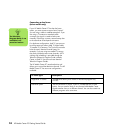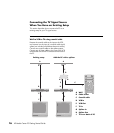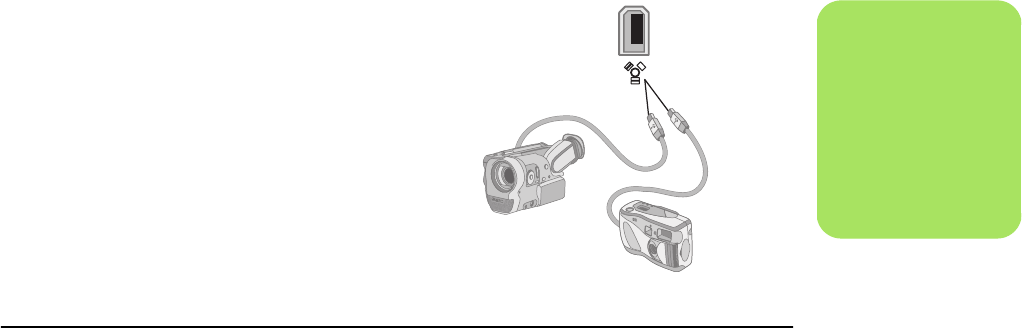
Setting Up the PC 9
Connecting a Digital Video Camera to the PC
When connecting an analog camera to the PC, use
the Video and Audio In connectors on the front of
the PC. The following instructions only apply to
digital cameras.
See the documentation that came with your digital
camera or your digital video camera.
To connect a digital camera or a digital video
camera:
1 Turn on the PC, and wait for Windows XP
to start.
2 Connect the video camera transfer cable into
the camera and then into an open port on the
front or back of the PC. Most digital video
cameras use either the FireWire (IEEE 1394)
or the USB port.
3 A Found New Hardware message appears.
Wait 2 or 3 minutes for Windows to make the
necessary settings for the new device. When
installation is complete, a message appears
telling you the camera is ready to use.
.
If the PC does not recognize your digital camera or
your digital video camera:
1 Click Start on the taskbar, and then click
Control Panel.
2 Click Performance and Maintenance,
if available, and then double-click the
System icon.
3 Click the Hardware tab, and then click the
Device Manager button.
4 Click the plus sign (+) next to imaging
devices. If the name of the camera appears
under imaging devices the device is ready. If
the name is not there, try the following:
■ Click Action, and then Scan for
hardware changes. Look in Device
Manager for a new addition under
imaging devices.
■ Unplug the video camera’s transfer cable
from the PC, and plug it into a different
port. Look in Device Manager for a new
addition under imaging devices.
n
If a Digital Video
Device Auto Play
window appears
when you connect
your camera, click
Cancel.