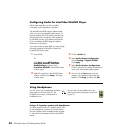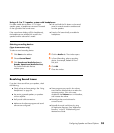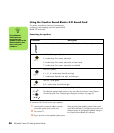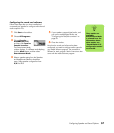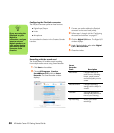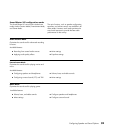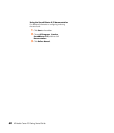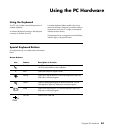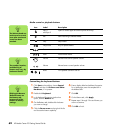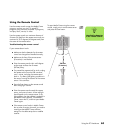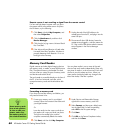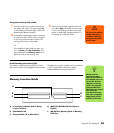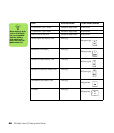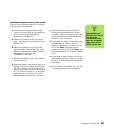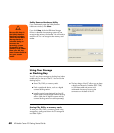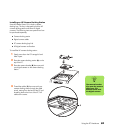62 HP Media Center PC Getting Started Guide
Media control or playback buttons
Customizing the keyboard buttons
1 Click Start on the taskbar, choose Control
Panel, and then click Printers and Other
Hardware, if it is present.
2 Double-click Keyboard.
3 In the Keyboard Properties window that
opens, click the Buttons tab.
4 On the Buttons tab, double-click the button
you want to change.
5 Click the Down arrow to the right of the list
and choose the button capability.
6 Enter a display label and address information.
For a Web page, enter the complete URL in
the Address box.
7 Click OK.
8 On the Buttons tab, click Apply.
9 Repeat steps 5 through 9 for each button you
want to customize.
10 Click OK to finish.
Icon
Label
Description
Eject 1
and Eject 2
Opens or closes upper and lower optical drive trays.
Rec Starts recording to selected media.
Stop Stops media.
Play/Pause Plays or pauses media.
Prev Rewinds media.
Next Fast-forwards media.
Volume Volume knob controls speaker volume.
Volume Volume buttons control speaker volume.
Mute Turns speaker sound on and off.
n
The Volume knob can
continue to be turned,
even after maximum
sound has been
reached.
n
The number, location,
and labeling of
buttons may vary by
keyboard model.
+
n
Clicking the Restore
Defaults button on
the Buttons tab
restores all of the
buttons to factory
settings.