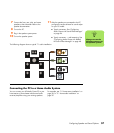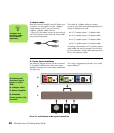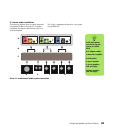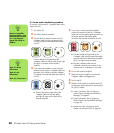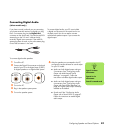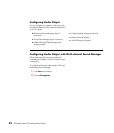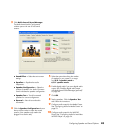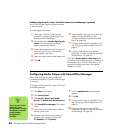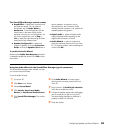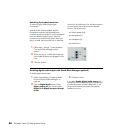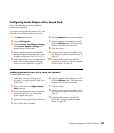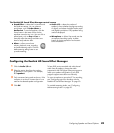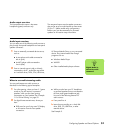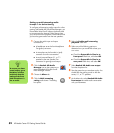Configuring Speaker and Sound Options 45
The Sound Effect Manager control screens
■ Sound Effect — selects the Environment and
the Equalizer settings. You can select an
Environment such as Under Water or
Auditorium. To use the Equalizer, click the
Power button in the center of the circular
equalizer control to turn on the Equalizer. You
can click a preset button, such as Pop or
Live, or manually adjust the settings and then
save them for easy selection later.
■ Speaker Configuration — selects the
number of speakers, shows the Connection
Guide, and has the Speaker Test button to
test the speakers. A connector with no
descriptive text in the Connection Guide
indicates that the connector is not used for the
selected speaker configuration.
■ Digital Audio — selects the digital audio
output and digital audio frequency for the
digital audio connectors on the PC.
■ Audio Wizard — opens a window that
shows the connector panel on the front of the
PC. To close the window without enabling the
wizard, click OK.
To enable the Audio Wizard
Make sure the Enable Auto Detection check box
is selected to enable the wizard. Click OK to close
the window.
Using the Audio Wizard in the Sound Effect Manager (type 6 connectors)
The Sound Effect Manager Audio Wizard can help
you connect front-panel audio.
To use the Audio Wizard:
1 Turn on the PC.
2 Click Start on the taskbar.
3 Choose Control Panel.
4 Click Sounds, Speech and Audio
Devices (or Sounds and Audio Devices).
5 Click Sound Effect Manager. The window
opens.
6 Click Audio Wizard. A window opens
that shows the connector panel on the front
of the PC.
7 Place a check in the Enable jack detection
check box to enable the wizard.
8 Connect the speaker system audio cable plugs
into the connectors on the front of your PC.
The panel display highlights a cable that is
properly inserted in a connector.
9 Close the window.