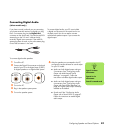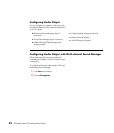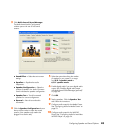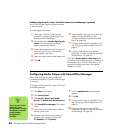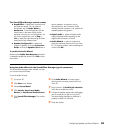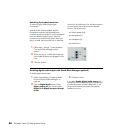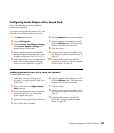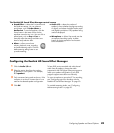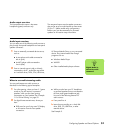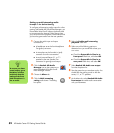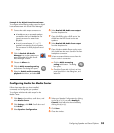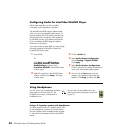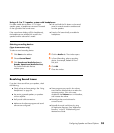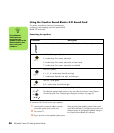Configuring Speaker and Sound Options 49
The Realtek HD Sound Effect Manager control screens
■ Sound Effect — selects the Environment and
the Equalizer settings. You can select an
environment, such as Under Water or
Auditorium. To use the Equalizer, click the
Power button in the center of the circular
equalizer control to turn it on. You can click a
preset button, such as Pop or Live, or
manually adjust the settings and then save
them for easy selection later.
■ Mixer — allows control over
volume, playback, mute, recording
and multi-streaming audio. Click the
Multi-streaming setting button to set
up multi-streaming.
■ Audio I/O — selects the number of
speakers, shows whether the plugs are analog
or digital, and selects the digital audio output
and digital input device. Only speakers being
used are displayed.
■ Microphone — allows fine control over the
microphone/recording quality. Includes
buttons for noise suppression and acoustic
echo cancellation.
Configuring the Realtek HD Sound Effect Manager
1 Click the Audio I/O tab.
2 Select the option describing the number
of speakers in your system — for example,
7.1 speakers.
3 Only connectors being used are shown; if the
connector is not shown it means that it is not
used for the selected speaker configuration.
4 Click OK.
To hear DVD movies recorded with multi-channel
audio from all speakers, change the audio
properties for the DVD player software program to
match your speaker configuration (if your DVD
program supports more than two channels).
To use a microphone or set up the PC for recording,
see “Configuring sound for recording with the
Realtek HD Sound Effect Manager” on page 50.
To use Multi-streaming Audio, see “Configuring
Multi-streaming Audio” on page 50.