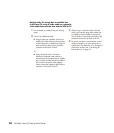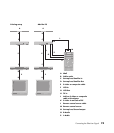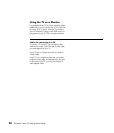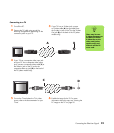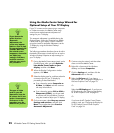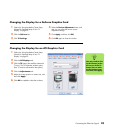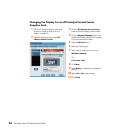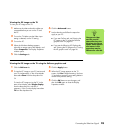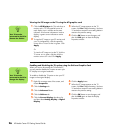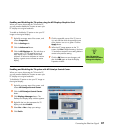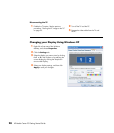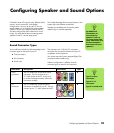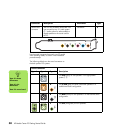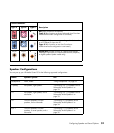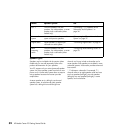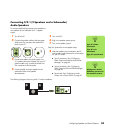26 HP Media Center PC Getting Started Guide
Viewing the PC image on the TV using the ATI graphics card
1 Click the ATI Displays tab. This tab shows a
monitor and a TV. The upper-left corner of
each display icon is a button and a status
indicator. A red corner indicates an inactive
display; a green corner indicates an active
display.
2 To view the PC image on your PC monitor and
your TV simultaneously, click the upper-left
corner of the TV icon so that it is green. Click
Apply.
Or
To view the PC image on just the TV, click the
TV corner so it is green, and then click the
monitor corner so it is red. Click Apply.
3 When the PC image appears on the TV
screen, click Yes to keep the setting. You have
15 seconds to accept this new setting before it
reverts to the previous setting.
4 Click the OK button to save changes, and
then click OK again to close the Display
Properties window.
Enabling and Disabling the TV option using the GeForce Graphics Card
When you want to disconnect the TV from the PC,
you may need to disable the TV option to return your
PC display to its original resolution.
To enable or disable the TV option to view your PC
image on the original display:
1 Right-click an empty area of the screen, and
choose Properties.
2 Click the Settings tab.
3 Click the Advanced button.
4 Click the GeForce tab.
5 Click the Current Display drop-down list
and then select Analog Display or Digital
Display.
6 Click the Apply button.
7 When the PC image appears on the TV
screen, click Yes to keep the setting. You have
15 seconds to accept this new setting before it
reverts to the previous setting.
8 Click the OK button to save changes, and
then click OK again to close the Display
Properties window.
n
Your TV must be
connected to the PC to
change the display.
n
Your TV must be
connected to the PC to
change the display.