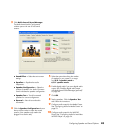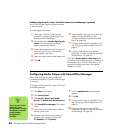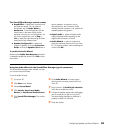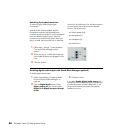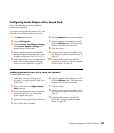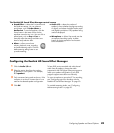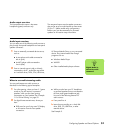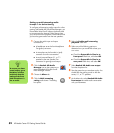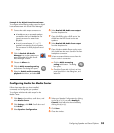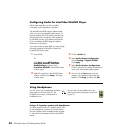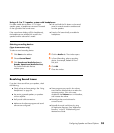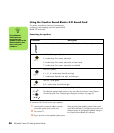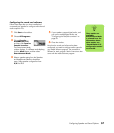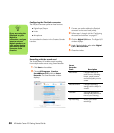Configuring Speaker and Sound Options 51
Audio output overview
The front-panel audio output is the stereo
headphone (green) connector only.
The rear-panel outputs are the speaker connectors
that can be set up as multi-channel out from stereo
(2.0) to 7.1 (select models only) configurations.
Refer to your user documentation for powered
speakers or AV receiver setup information.
Audio input overview
You can select two of the following audio sources to
play through front-panel headphone and rear-panel
speaker connectors:
1 From an externally connected device source,
such as:
■ A microphone with cable connected to
Mic In (pink).
■ An MP3 player cable connected to
Line In (blue).
2 From an internal source inside, or directly
connected to, the PC, audio files may reside
on: hard disk drives, DVDs, CDs, USB drives,
HP Personal Media Drives, or any connected
device. Play internal media files through
programs such as:
■ Windows Media Player
■ WinDVD
■ Other installed media player software
When to use multi-streaming audio
You may multi-stream two audio sources as
described in the following typical examples:
1 For online gaming, where you hear 5.1 game
sound on your AV receiver or powered
speakers: while you also hear gaming
conversation on your headset. See “Example
1: For Online Gaming” on page 52.
2 For digital home entertainment, where you
hear:
■ DVD sound on your living room TV/display
or AV receiver from the rear speaker
connections.
■ While you also hear your PC headphone
or powered speakers that are connected to
the front panel green headphone jack,
from one of the following external PC
audio sources:
a Front panel Line In
b Internal source residing on: a hard disk
drive, DVD, CD, USB Drive, or other
external device.
See Example 2.
n
Digital Audio In
cannot be multi-
streamed.