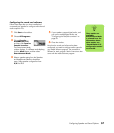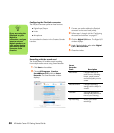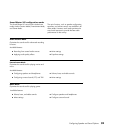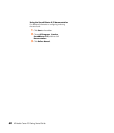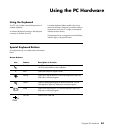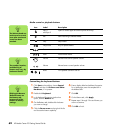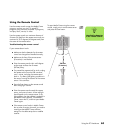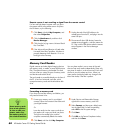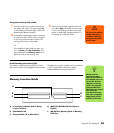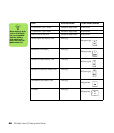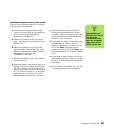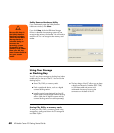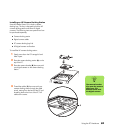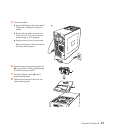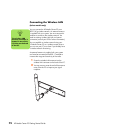Using the PC Hardware 65
Using the memory card reader
1 Insert the media into the correct card slot on
the reader until it stops. The activity light (A)
on the memory card reader lights, and the PC
automatically detects the media.
2 An Autoplay window opens. Select a program
to access your files. The PC opens a program
so you can access the media contents. You
can copy files from or to the media.
Or
If the Autoplay window does not open, you
can click Start, click My Computer, and
then double-click the memory card icon to
display the files on the memory card.
3 When you are finished, right-click the drive
icon, select Eject, check that the activity light
is on but not blinking, and then remove the
media. A steady light indicates that the PC is
not reading or writing the media.
Understanding the activity light
The memory card reader activity light is off when
there are no media cards plugged into the four slots.
The light turns on when a media card is inserted into
a slot. The light blinks when data is being
transferred between the card and the PC.
Memory Insertion Guide
A In-use light (indicates data is being
read or written)
B SmartMedia/xD
C CompactFlash I/II or Microdrive
D MMC/SD (MultiMedia Card/Secure
Digital)
E MS/MS-Pro (Memory Stick or Memory
Stick Pro)
w
Do not try to remove
media when the in-
use light is blinking.
Doing so may cause
loss of data.
n
Media must be
inserted correctly.
Note the direction of
the notched corner on
the media. See the
“Memory Insertion
Guide” on page 65.
CompactFlash and
Microdrive are keyed
and cannot be
inserted incorrectly.
Insert the receptacle
edge (holes) of this
media into the slot.
A
E
D
B
C