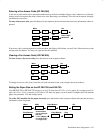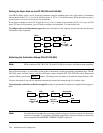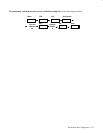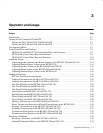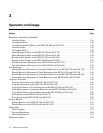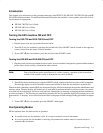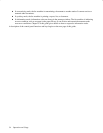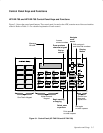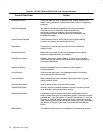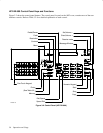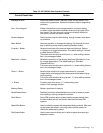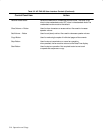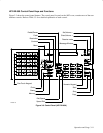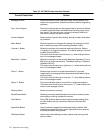Operation and Usage3Ć6
Message Window Shows the date and time in standby mode. Shows relevant inforĆ
mation during operations. Shows information codes for diagnosing
problems.
OneĆTouch/Keypad Ten buttons that can be programmed for oneĆtouch dialing
The user can print a oneĆtouch directory sheet with
oneĆtouch numbers and station names by pressing the
Reports/Space button, sellecting choice 3, and pressing the
Enter/Monitor button.
AlphaĆNumeric Keypad Twelve buttons used for direct dialing, storing speed dialing
numbers and names, and selecting functions.
Stop Button Cancels any current activity and returns the fax machine to
standby mode.
Backspace Button Moves the cursor rightĆtoĆleft in the message window erasing
previously typed characters as it does so.
Enter/Monitor Button Selects a menu item, saves a setting, or performs an operation.
Also allows the user to hear dialing and phone ringing operations
during fax transmission.
Start/Copy Button Begins a selected function or operation. Also initiates a
copying operation.
Arrow Buttons Used to move the cursor in the message window while editing
oneĆtouch and auto dial numbers.
Auto Dial Button When pressed, this button indicates that an autoĆdial or a speed
dialing code will follow.
Store Number Button Used to edit oneĆtouch and auto dial numbers.
Redial/Pause Button Redials a previously entered telephone number or enters a pause
when dialing or storing a telephone number.
Report/Space Button Accesses the reports menus directly from the standby mode or
enters a space when storing a telephone number. The reports menus
available are 1: Last Transaction, 2: Last 32 Transactions, 3: Auto Dial
Directory, 4: Settings. After pressing this button, select the report by
either browsing through the reports to the report you want or pressing
the number of the report you want. Then press the Enter/Monitor
button.
Menu Button This button causes menus to be displayed in the message window.
Table 3-1. HP FAX-700 and HP FAX-750 User Interface Controls
Control Panel Item Action