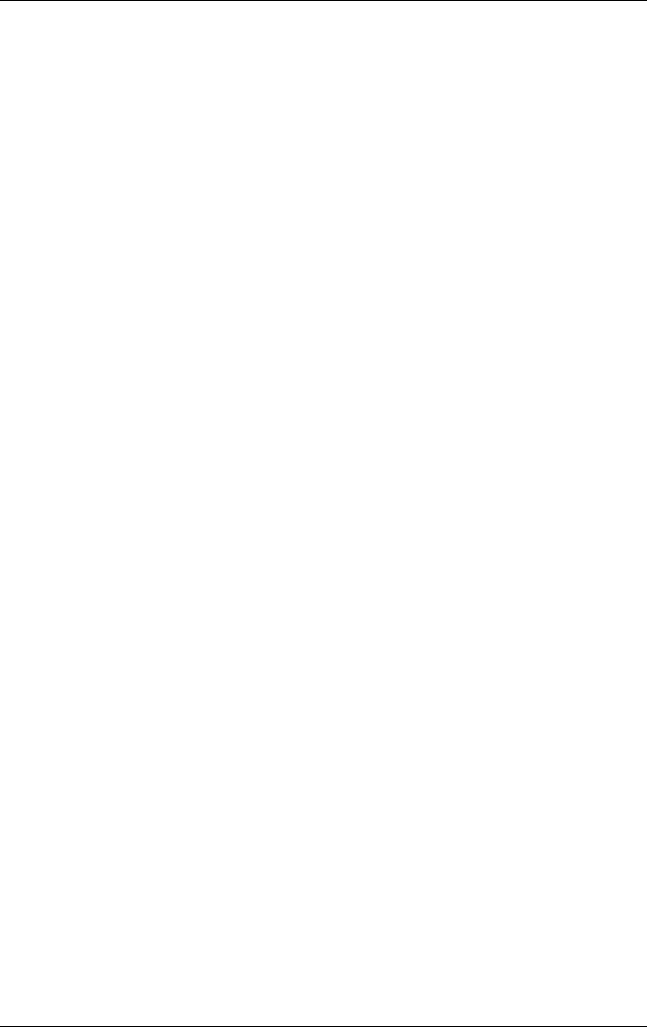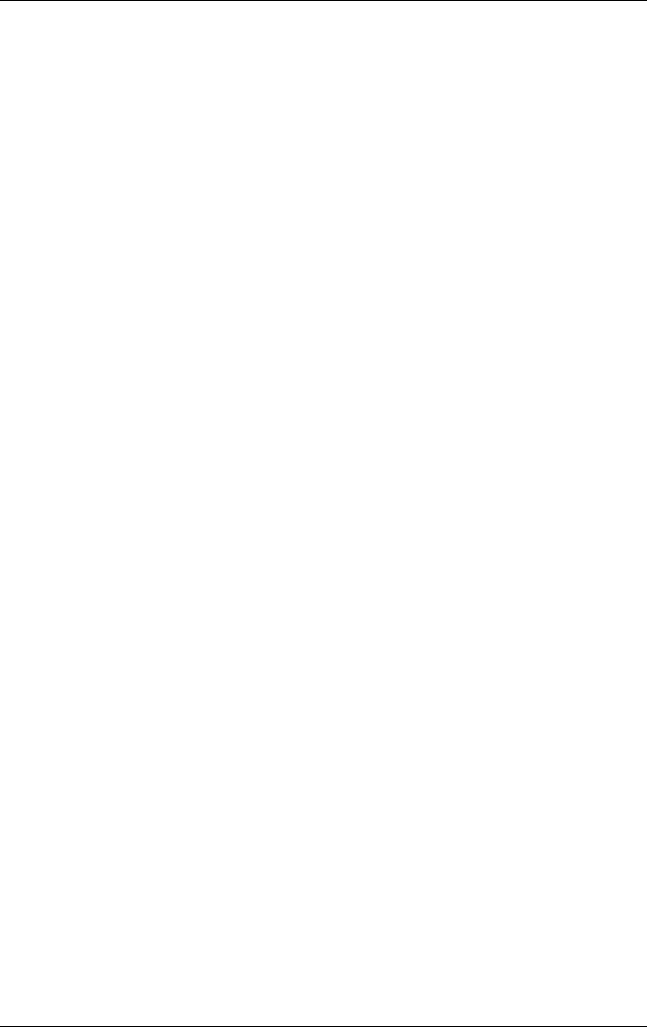
Security
Hardware and Software Guide 6–9
3. Open the Setup utility by turning on or restarting the
notebook. Press
f10 while Setup message is displayed in the
lower-left corner of the screen.
4. Use the arrow keys to select Security > Administrator
Password, and then press
enter.
❏ To set an HP administrator password, type your password
in the Enter New Password and Confirm New
Password fields, and then press
enter.
❏ To change an HP administrator password, type your
current password in the Enter Current Password field,
type the new password in the Enter New Password and
Confirm New Password fields, and then press
enter.
❏ To delete an HP administrator password, type your current
password in the Enter Password field, press
enter 3 times,
and then press
f10.
5. To save your preferences and exit the Setup utility, press f10,
and then follow the instructions on the screen.
Your preferences are set when you exit the Setup utility and take
effect when the notebook restarts.
Entering HP Administrator Passwords
At the Enter SETUP Password prompt, type your HP
administrator password with the same keys you used to set the
password, and then press
enter. After 3 unsuccessful attempts to
enter the HP administrator password, you must restart the
notebook and try again.