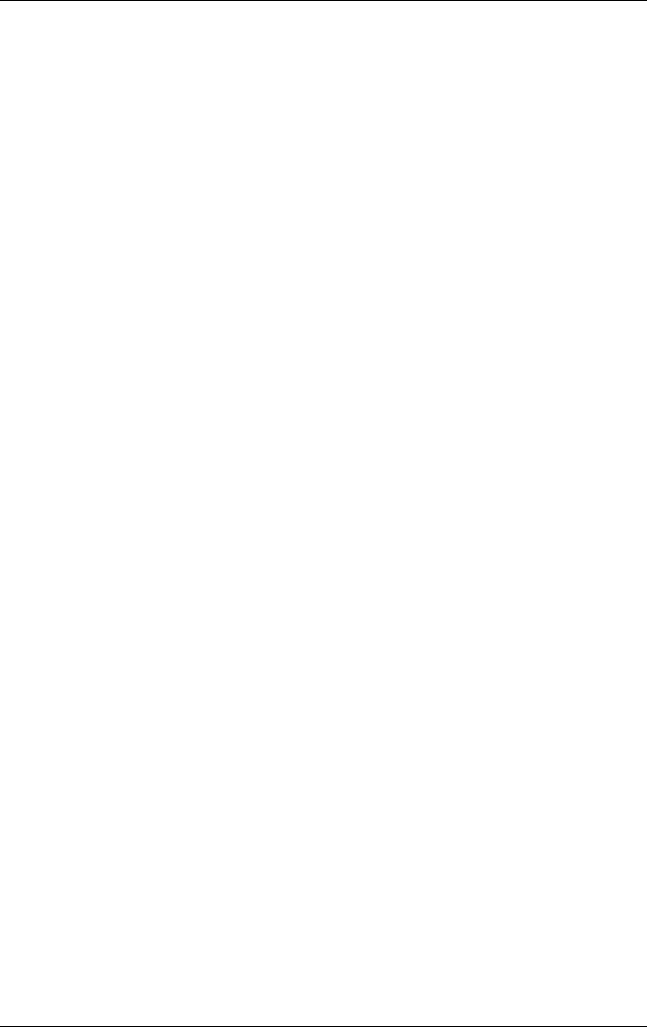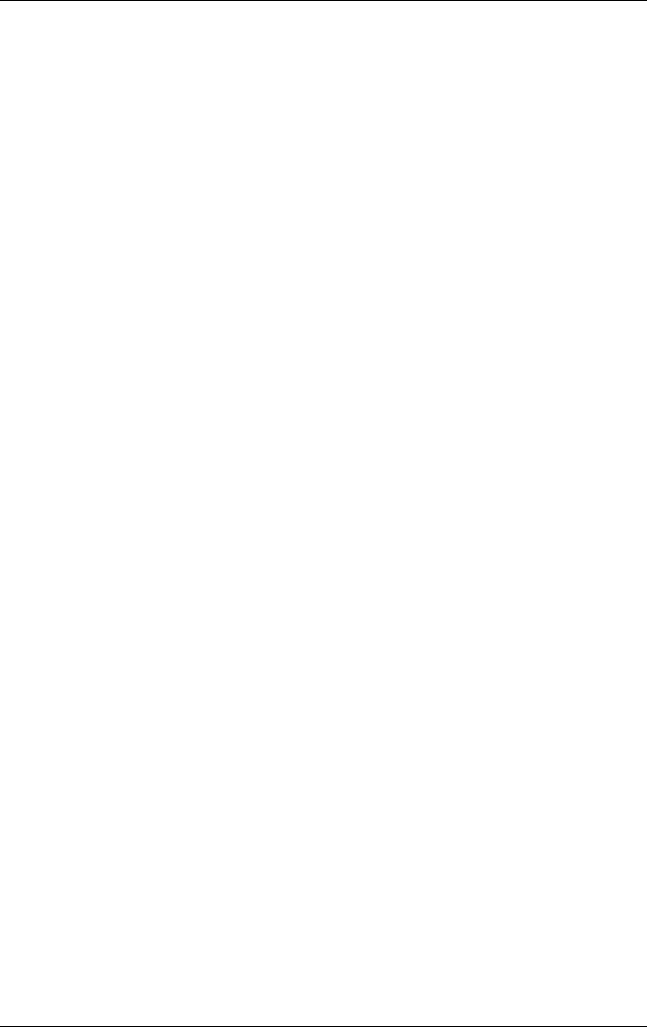
Software Updates and Recoveries and System Software
Hardware and Software Guide 8–9
Quick Launch Buttons Control Panel
You can use the Quick Launch Buttons control panel to
■ Set preferences for the display of the Quick Launch
Buttons
icon.
■ Change the size and arrangement of icons and text on your
Windows desktop.
■ Display hotkeys information.
■ Set button assignments for the Easy Access buttons on an
optional external keyboard.
The following sections provide instructions for setting
preferences within the control panel. For additional onscreen
information about any item on the control panel, select the
help
button in the upper-right corner of the window. The help
button is identified with a question mark icon.
Accessing the Quick Launch Buttons
Control
Panel
You can access the Quick Launch Buttons control panel from the
Start button or from an icon that you can display in the
notification area or Windows desktop.
» To access the Quick Launch Buttons control panel from the
Start button, select Start > Control Panel > Quick Launch
Buttons.