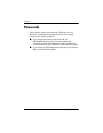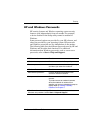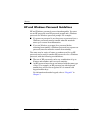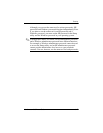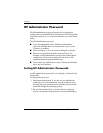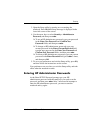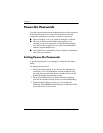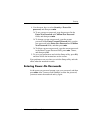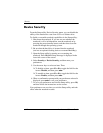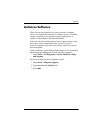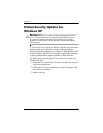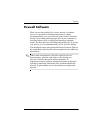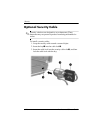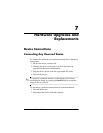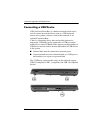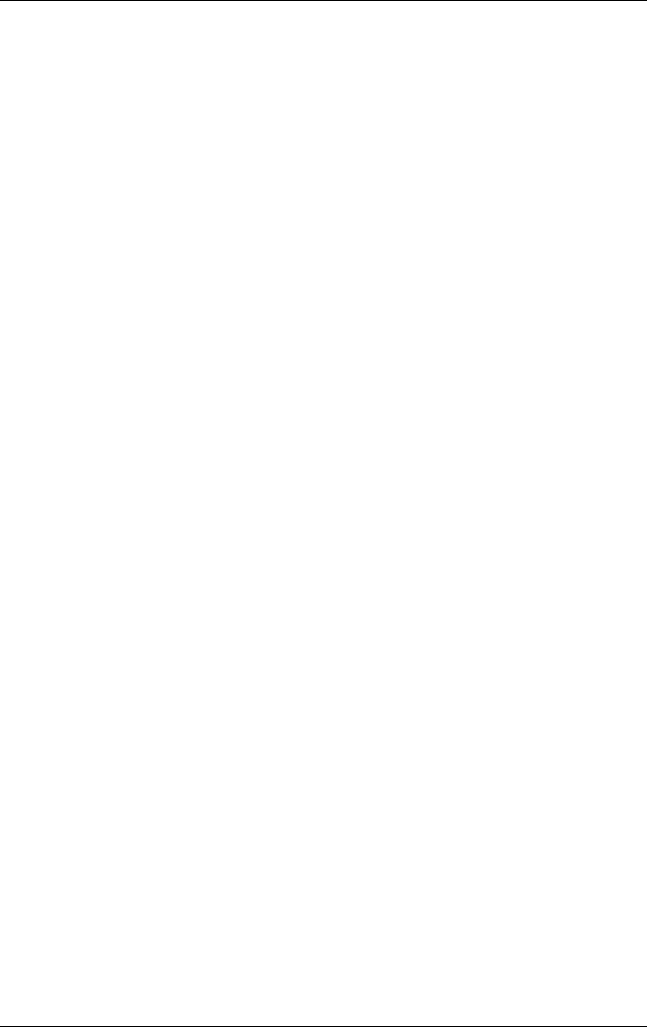
6–12 Hardware and Software Guide
Security
Device Security
From the Setup utility Device Security menu, you can disable the
ability of the notebook to start from a CD or a diskette drive.
To disable or reenable notebook capabilities in the Setup utility:
1. Shut down the notebook. If you are not sure whether the
notebook is off or in hibernation, turn the notebook on by
pressing the power/standby button, and then shut down the
notebook through the operating system.
2. Be sure that the hard drive is inserted into the notebook
(not
into an optional docking device or external MultiBay).
3. Open the Setup utility by turning on or restarting the
notebook. Press
f10 while Setup message is displayed in the
lower-left corner of the screen.
4. Select Security > Device Security, and then enter your
preferences.
5. Use the arrow keys to select an item. Then:
❏ To disable an item, press f5 or f6 to toggle the field for the
item to Disable, and then press
enter.
❏ To reenble an item, press f5 or f6 to toggle the field for the
item to Enable, and then press
enter.
6. When a confirmation prompt with your preference selected is
displayed, press
enter to save your preference.
7. To save your preferences and exit the Setup utility, press f10,
and then follow the instructions on the screen.
Your preferences are set when you exit the Setup utility and take
effect when the notebook restarts.