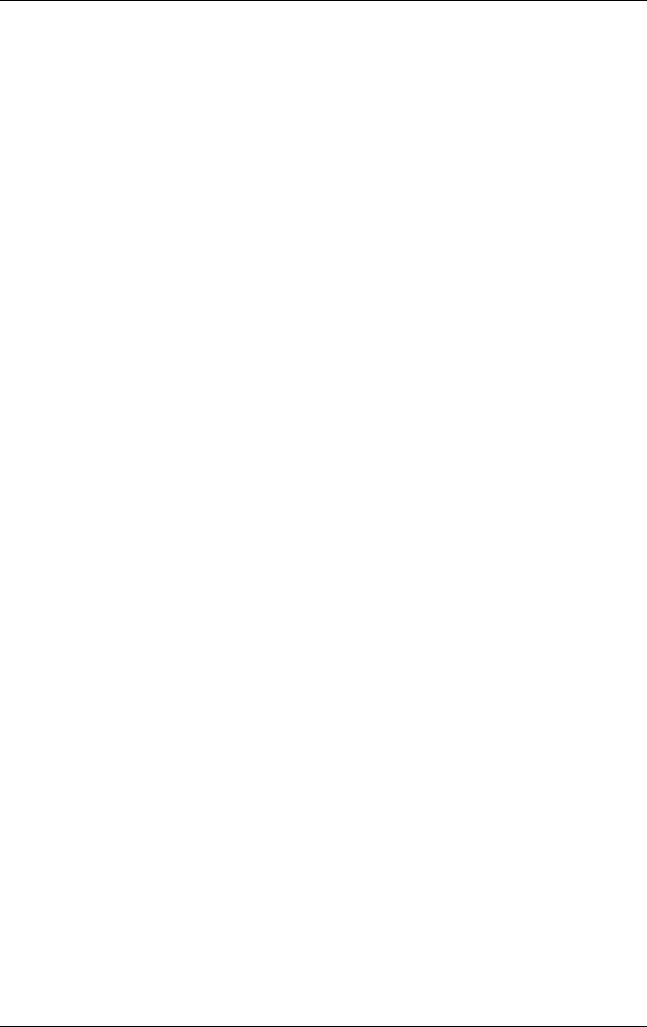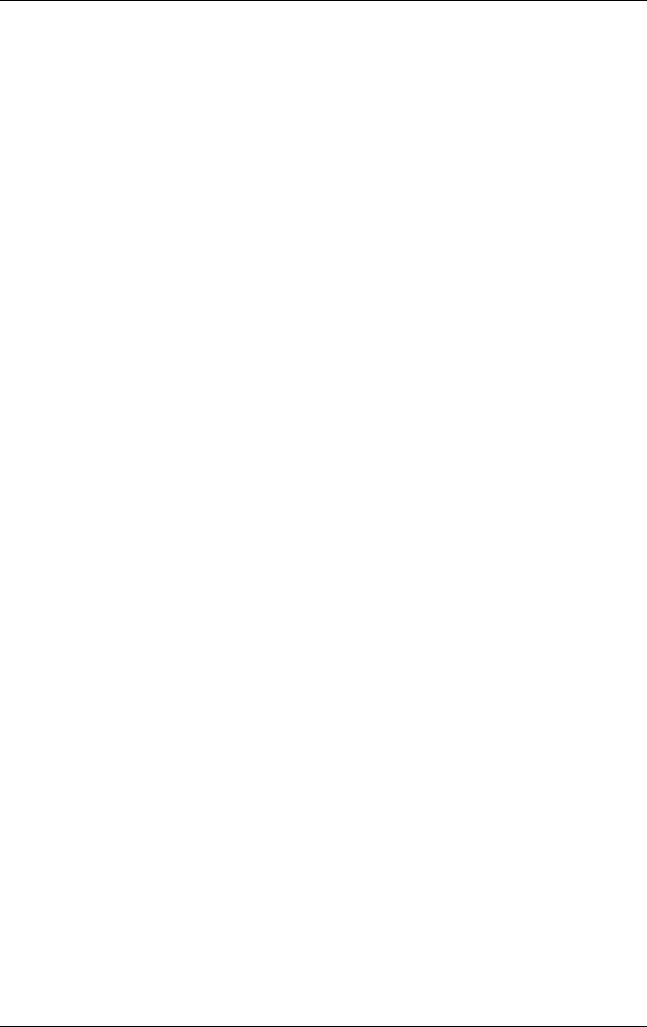
Software Updates and Recoveries and System Software
Hardware and Software Guide 8–15
Changing the Language of the Setup Utility
The following procedure explains how to change the language of
the Setup utility. If the notebook is not in the Setup utility, begin
at step 1. If the notebook is in the Setup utility, begin at step 2.
1. To open the Setup utility, turn on or restart the notebook in
Windows, and then press
f10 while the prompt “Press <F10>
to enter setup” is displayed in the lower left corner of the
screen.
2. Use the arrow keys to select the Advanced menu.
3. Press f5 or f6 (or use the arrow keys) to select a language, and
then press
enter.
4. When a confirmation prompt with your preference selected is
displayed, press
enter to save your preference.
5. To set your preferences and exit the Setup utility, press f10,
and then follow the instructions on the screen.
Your preferences are in effect when the notebook restarts in
Windows.
Navigating and Selecting in the Setup Utility
Because the Setup utility is not Windows-based, it does not
support the TouchPad. Navigation and selection are by keystroke.
■ To choose a menu or a menu item, use the arrow keys.
■ To choose an item in a drop-down list or to toggle a field,
for
example an Enable/Disable field, use either the arrow
keys or
f5 or f6.
■ To select an item, press enter.
■ To close a text box or return to the menu display, press esc.
To display additional navigation and selection information while
the Setup utility is open, press
f1.