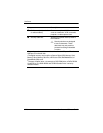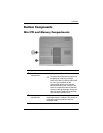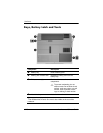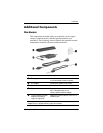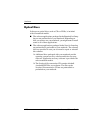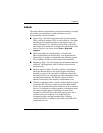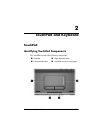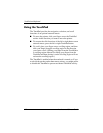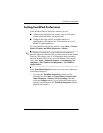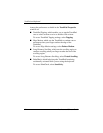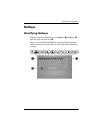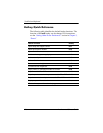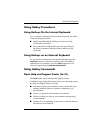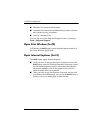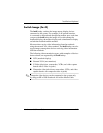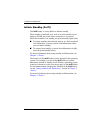TouchPad and Keyboard
Hardware and Software Guide 2–3
Setting TouchPad Preferences
In the Windows Mouse Properties window you can
■ Adjust basic pointing device settings such as click speed,
pointer speed and shape, and mouse trails.
■ Configure the right and left TouchPad buttons for
right-handed or left-handed use. These buttons are set by
default for right-handed use.
To access the Mouse Properties window, select Start > Control
Panel > Printers and Other Hardware > Mouse.
✎
All Windows instructions in your notebook documentation
describe Microsoft Windows XP procedures based on the default
Windows XP category view. For information about switching
between Windows XP classic view and Windows XP category
view, select Start > Help and Support > Customizing your
computer > Files, folders, and programs > Use Windows
classic folders.
In the TouchPad Properties window you can access additional
TouchPad preferences.
» To access the TouchPad Properties window, use the
TouchPad to
select Start > Control Panel > Printers and
Other Hardware > Mouse > Device Settings, and then
select the Settings button. (If
you follow this path using an
optional external mouse, the TouchPad Properties window
might be unavailable.)