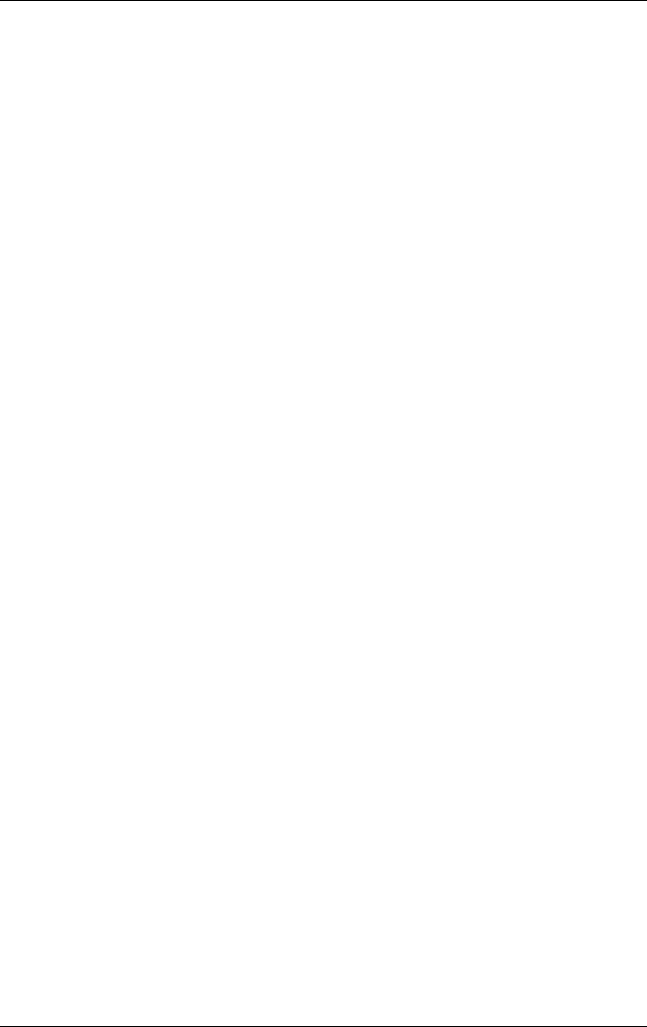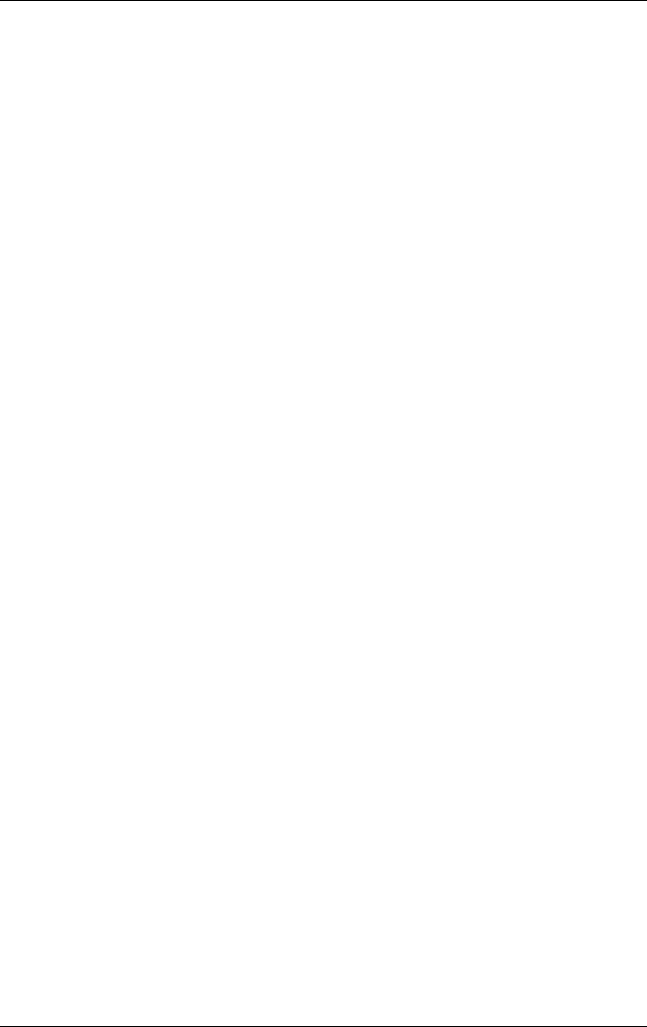
Software Updates and Recoveries and System Software
Hardware and Software Guide 8–11
Displaying the Quick Launch Buttons Icon
To show or hide the Quick Launch Buttons Properties icon in the
notification area or your Windows desktop:
1. Open the Quick Launch Buttons control panel:
❏ Select Start > Control Panel > Quick Launch Buttons.
- or -
❏ Select the Quick Launch Buttons icon in the notification
area or Windows desktop.
2. Select the Advanced tab. On the Advanced tab you can
❏ Display or hide the Quick Launch Buttons icon in the
notification area.
◆ To display the icon, select the Show icon on the
taskbar check box.
◆ To hide the icon, clear the Show icon on the taskbar
check box.
❏ Display or hide the Quick Launch Buttons icon on your
Windows desktop.
◆ To display the icon, select the Show icon on the
desktop check box.
◆ To hide the icon, clear the Show icon on the desktop
check box.
3. To save your preferences and close the display, select OK.