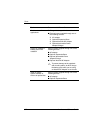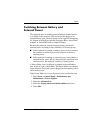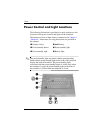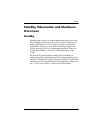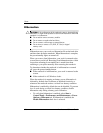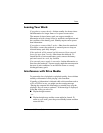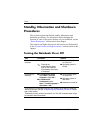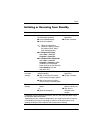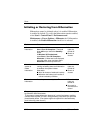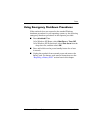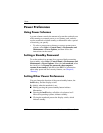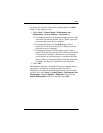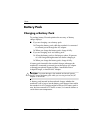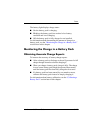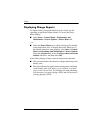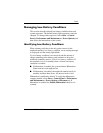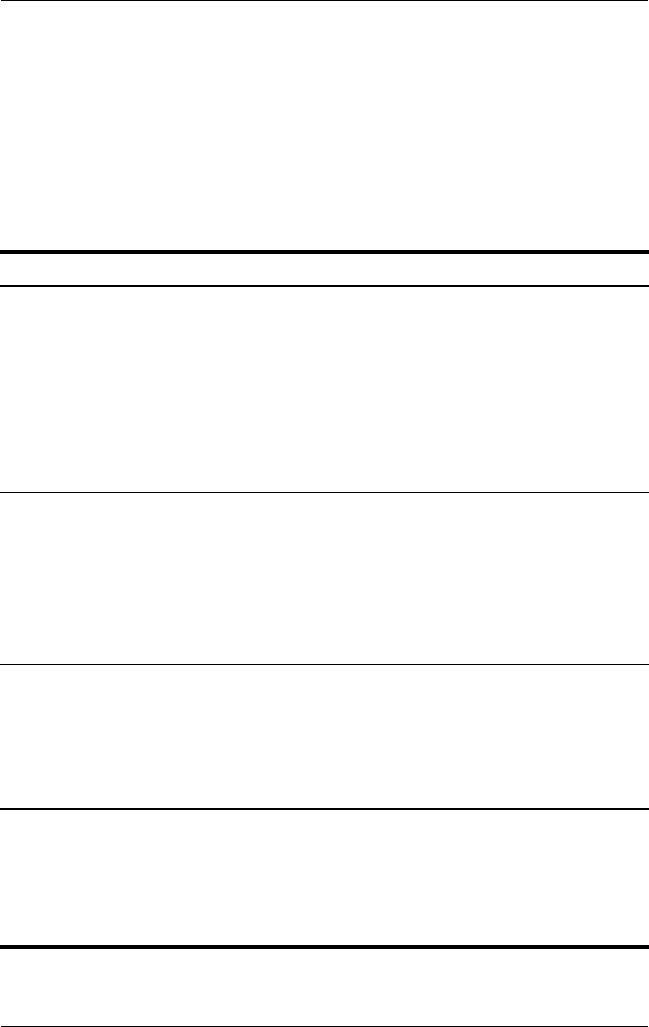
3–10 Hardware and Software Guide
Power
Initiating or Restoring from Hibernation
Hibernation cannot be initiated unless it is enabled. Hibernation
is enabled by default. To verify that hibernation remains enabled,
select Start > Control Panel > Performance and
Maintenance
> Power Options > Hibernate tab. If hibernation
is enabled, the Enable hibernation check box is selected.
Task Procedure Result
Initiate
hibernation.
In Windows XP Home, select
Start
>Turn Off Computer.* Then hold
down shift as you select the Stand By
button.
In Windows XP Professional,
select
Start > Turn Off Computer >
Hibernate.* (If hibernate is not displayed,
press the down arrow, and then select
Hibernate from the drop-down list.)
■ Power/standby
lights are
turned off.
■ Screen is
cleared.
Allow the
system to
initiate
hibernation.
No action is required. If the notebook is
running on battery power and hibernation
is enabled, the system initiates
hibernation
■ After 30 minutes of notebook inactivity.
■ Whenever the battery pack reaches a
critical low-battery condition.
■ Power/standby
lights are
turned off.
■ Screen is
cleared.
Restore from
hibernation.
Press the power/standby button.
†
■ Power/standby
lights are
turned on.
■ Your work is
returned to the
screen.
*Depending on your network connections, the Turn Off Computer button might
be called the
Shut Down
button.
†
If the system initiated hibernation because of a critical low-battery condition,
connect external power or insert a charged battery pack before you press the
power/standby button. (The system might not respond if the drained battery
pack is the
only power source.)