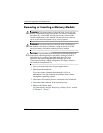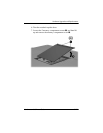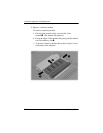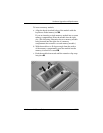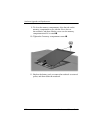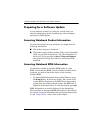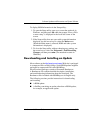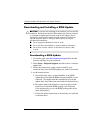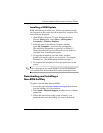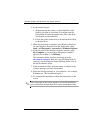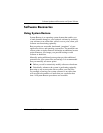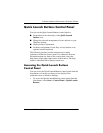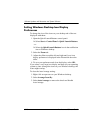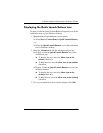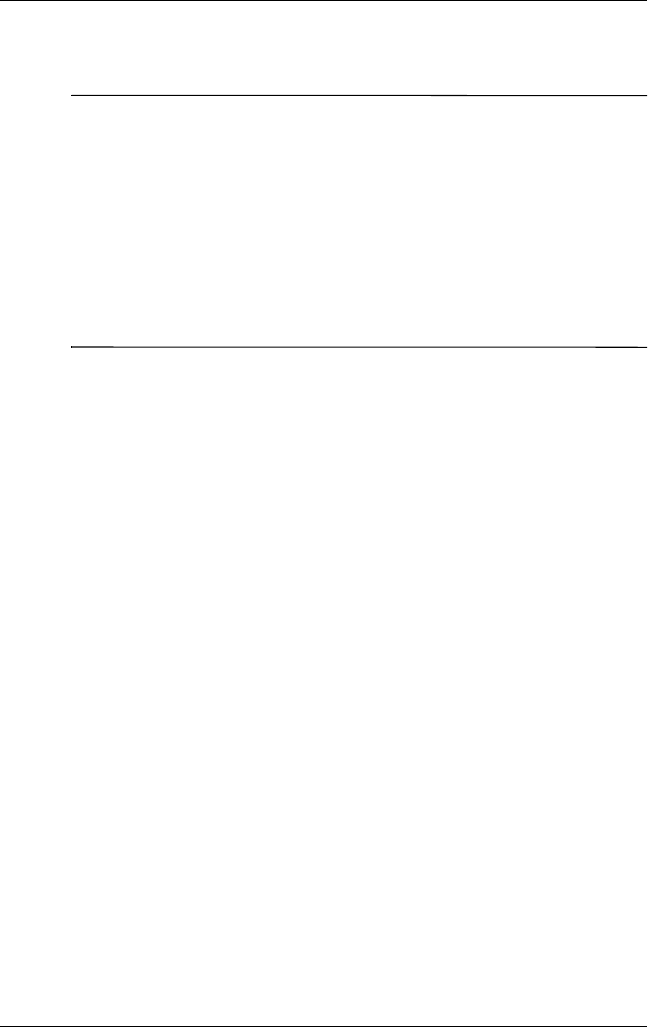
8–4 Hardware and Software Guide
Software Updates and Recoveries and System Software
Downloading and Installing a ROM Update
Ä
CAUTION: To prevent serious damage to the notebook or an unsuccessful
installation, download and install a ROM update only while the notebook
is connected to reliable external power using the AC adapter. (Do not
download or install a ROM update while the notebook is docked in an
optional Expansion Base or running on battery power.) During the
download and installation:
■ Do not unplug the notebook from the AC outlet.
■ Do not shut down the notebook or initiate standby or hibernation.
■ Do not insert, remove, connect, or disconnect any device, cable,
or
cord.
Downloading a ROM Update:
1. Access the page at the http://www.hp.com/support Web site that
provides software for your notebook.
2. Select Start > Help and Support, and then select a software
update
link.
3. Follow the instructions on the screen to identify your
notebook and access the ROM update you want to download.
4. At the download area:
a. Record the date, name, or other identifier of any ROM
update that is later than the ROM currently installed on your
notebook. (You might need this information to locate the
update later, after it has been downloaded to the hard drive.)
b. Record the path to the default or custom location on the
hard drive to which the ROM package will download.
(You might need to access the ROM package after it has
been downloaded.)
c. Follow the online instructions to download your selection
to the hard drive.