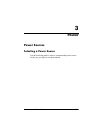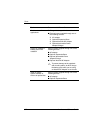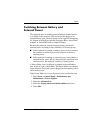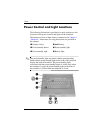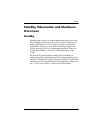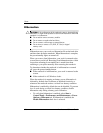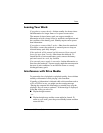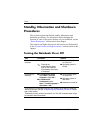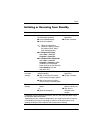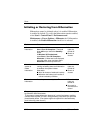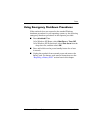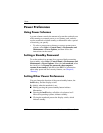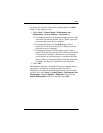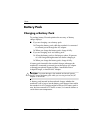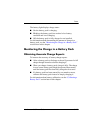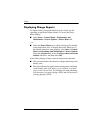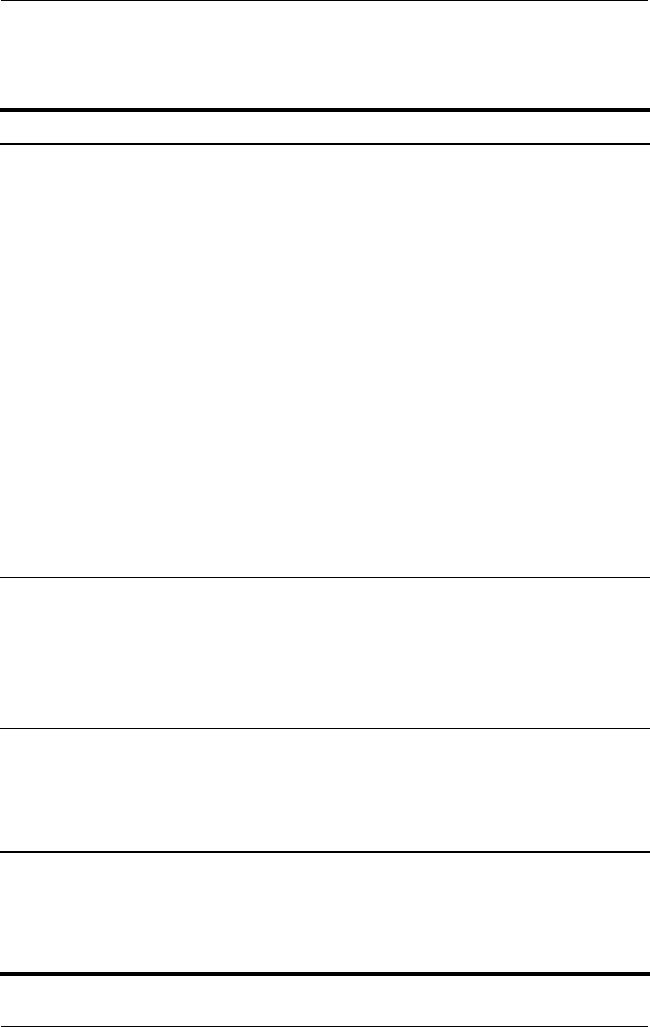
Power
Hardware and Software Guide 3–9
Initiating or Resuming from Standby
Task Procedure Result
Initiate standby. With the notebook on, use any of
the following procedures:
■ Press the fn+f5 hotkey.
■ Close the notebook.
✎
When the notebook is
closed, the display presses
the display switch, which
then initiates standby.
■ In Windows XP Home,
select
Start > Turn Off
Computer > Stand By.*
■ In Windows XP Professional,
select Start > Turn Off
Computer > Stand
by > OK.*
(If
standby is not displayed,
press the down arrow, and then
select Stand by from the
drop-down
list.)
■ Power/standby
lights blink.
■ Screen is cleared.
Allow the system
to initiate
standby.
No action is required. The system
initiates standby
■ After 10 minutes of inactivity
while running on battery power.
■ After 25 minutes of inactivity
while running on external power.
■ Power/standby
lights blink.
■ Screen is cleared.
Resume from
standby.
■ Briefly press the power/standby
button.
- or -
■ Open the notebook.
†
■ Power/standby
lights are turned on.
■ Your wo rk is
returned to the
screen.
*Depending on your network connections, the Turn Off Computer button might
be called the
Shut Down
button.
†
Depending on your notebook configuration, you might also be able to resume
from standby by moving or activating a control on an optional mouse or by
opening the display if the notebook was closed while in standby.