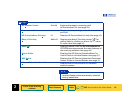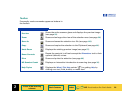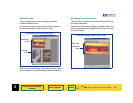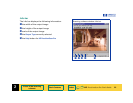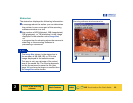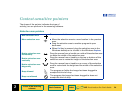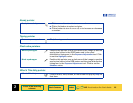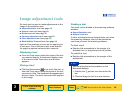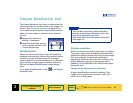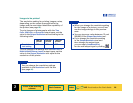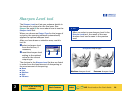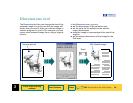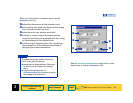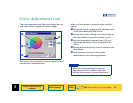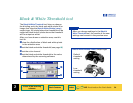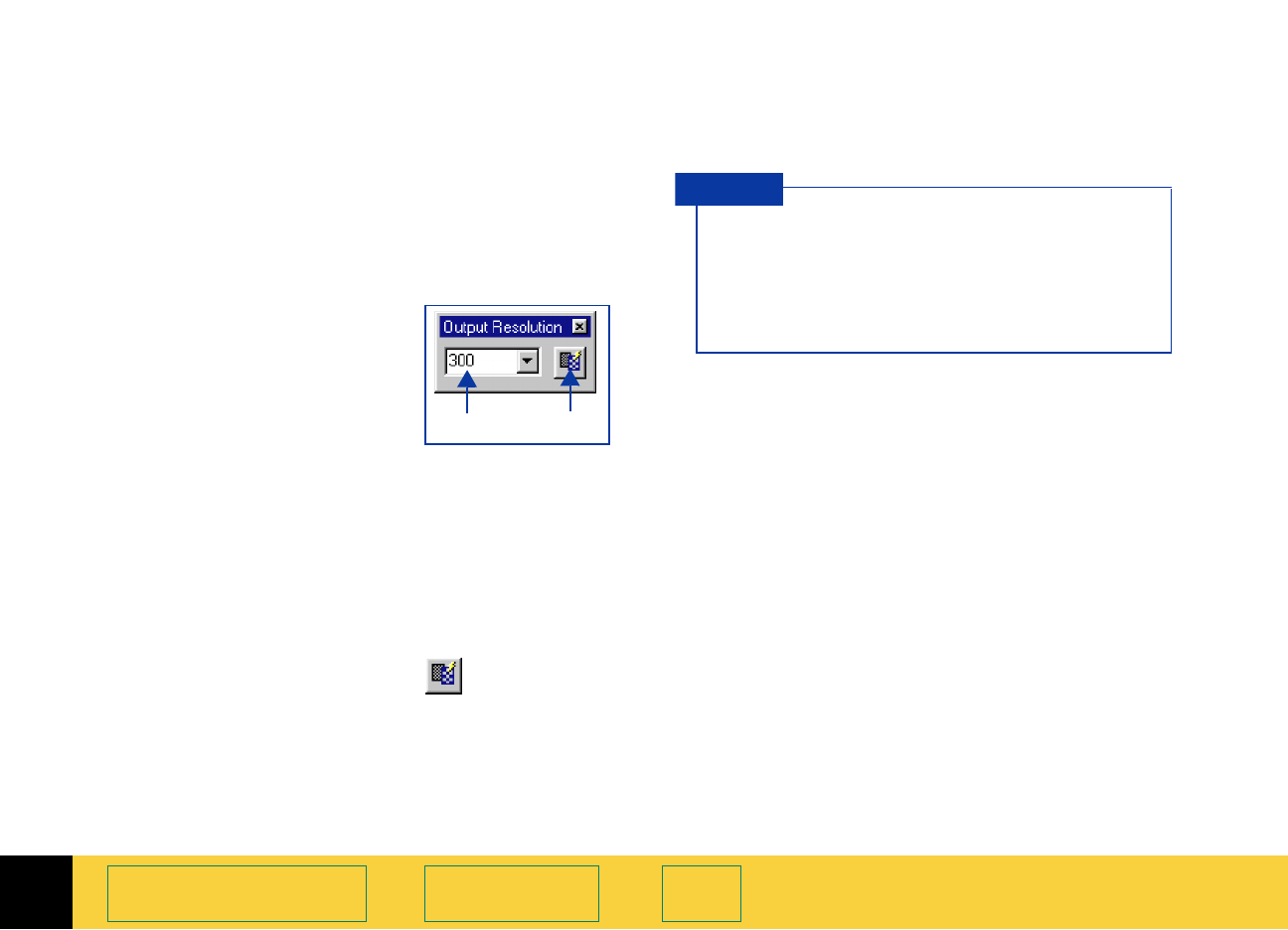
2
HP PrecisionScan Pro User’s Guide 27
A tour of the scanning
software
Book Contents Index
➮
➮
Output Resolution tool
The Output Resolution tool lets you determine the
amount of data for the final scan of an image of a
picture. See
Set output resolution on page 83 for
more about when to use the
Output Resolution tool.
After you have drawn a selection area, use this
tool to:
➊
change the resolution
setting, if necessary
➋
reset the resolution setting
to the optimal value for the
current output type
AutoResolution
When you choose an Output Type, the scanning
software automatically applies the optimal output
resolution to the selection area. For example,
output resolution is automatically set to 150 when
the
True Color output type is selected, and set to
300 for the
Black & White Bitmap (raster) output
type.
To re-apply
AutoResolution, click in the Output
Resolution
tool.
Custom resolution
When you choose an output type from the Output
Type
menu, the scanning software automatically
applies the optimal output resolution to the image.
You may override the automatic setting by
selecting a different value from the list box in the
Output Resolution tool or by typing any value
between 12 and 999,999 in the field of the
Output
Resolution
tool.
Images to be displayed on a monitor
Always use 75 as the resolution setting if the
image will be viewed on a monitor, such as in
email or on a Web page.
➊➋
You can add commonly-used resolution
settings to the
Output Resolution tool’s list
box in the
Resolution tab of the
HP PrecisionScan Pro Preferences dialog box
(see page
46).
TIP