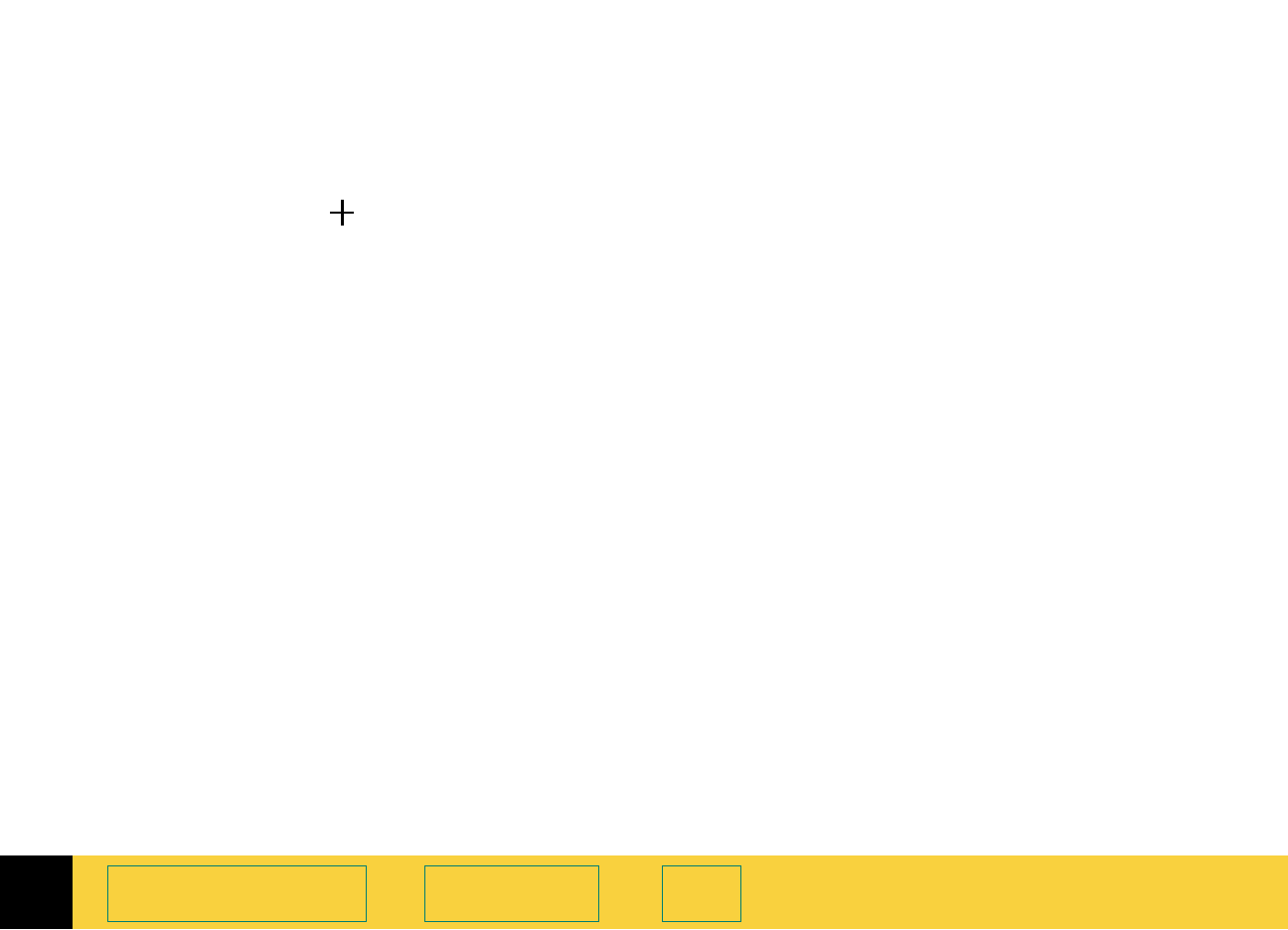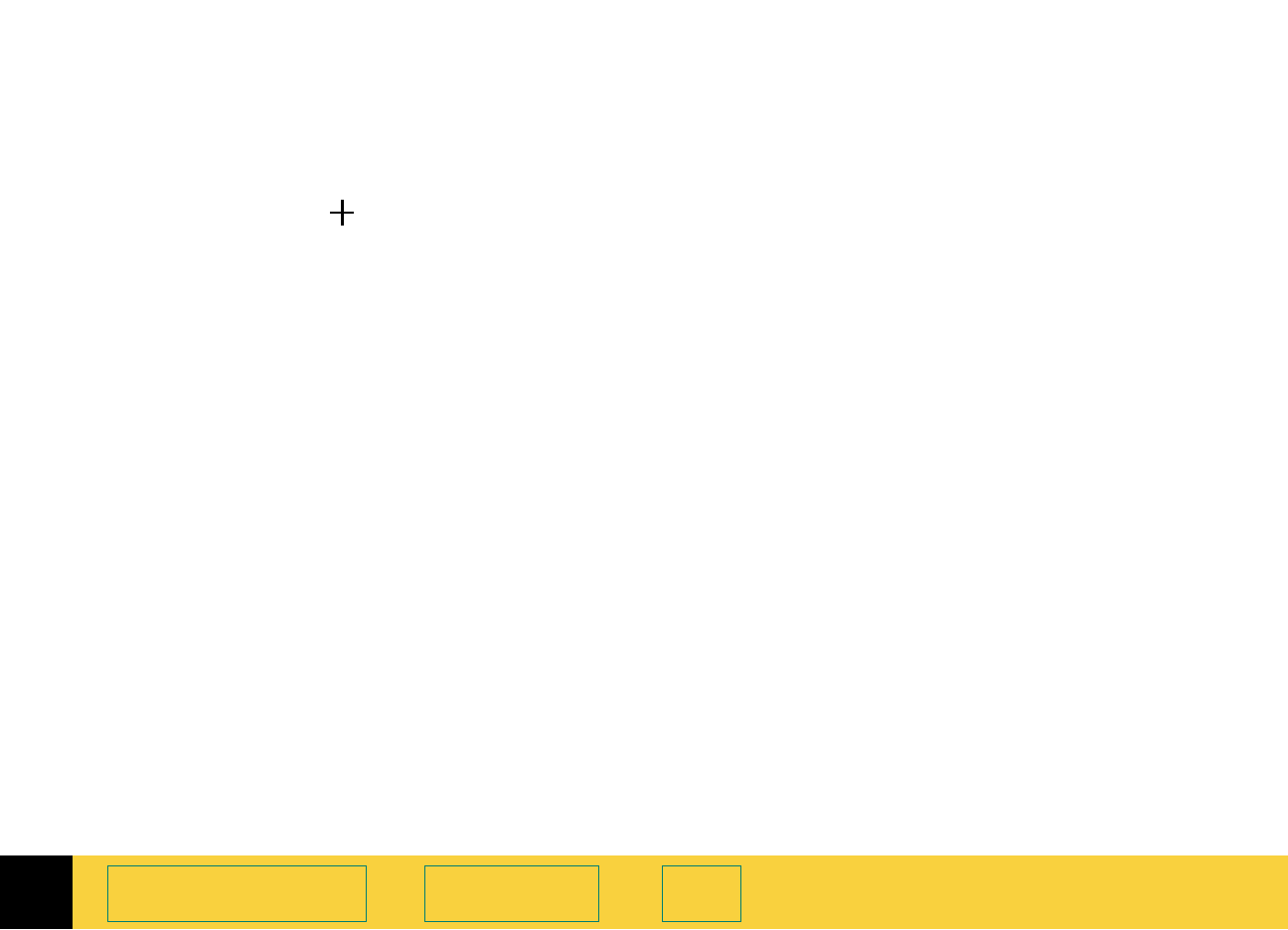
2
HP PrecisionScan Pro User’s Guide 45
A tour of the scanning
software
Book Contents Index
Automatically create selection area after a
mouse click
When this checkbox is checked, the scanning
software automatically creates a selection area
when you click over a part of the image while the
pointer looks like this: .
When this checkbox is not checked:
■
the scanning software does not automatically
create a selection area when you click over a
part of the image
■
you will need to draw the selection area (see
page
53)
Automatically set the output type after
selection
When this checkbox is checked, the scanning
software automatically changes the output type
for a new selection area created by clicking (see
page
52). The scanning software determines which
output type to apply based on the contents of the
selection area:
■
True Color is applied when the selection area
contains enough color
■
Grayscale is applied when the selection area
contains mostly grayscale information
■
Black and White Bitmap (raster) is applied if the
selection area contains mostly black and white
information
When this checkbox is not checked, the scanning
software does not change the current output type
when a new selection area is created. You will
need to manually select the appropriate output
type from the
Output Type menu when you create
a new selection area.
Automatically adjust exposure after selection
When this checkbox is checked, each time you
create a new selection area by clicking (see
page
52), the scanning software automatically
changes the controls in the
Exposure Adjustment
tool to the optimal values.
When this checkbox is not checked, the scanning
software does not automatically reset the controls
the
Exposure Adjustment tool when you create a
new selection area.
Automatically adjust color after selection
When this checkbox is checked, each time you
create a new selection area by clicking (see
page
52), the scanning software automatically
changes the controls in the
Color Adjustment tool to
the optimal values.
When this checkbox is not checked, the scanning
software does not automatically reset the controls
in the
Color Adjustment tool when you create a new
selection area.