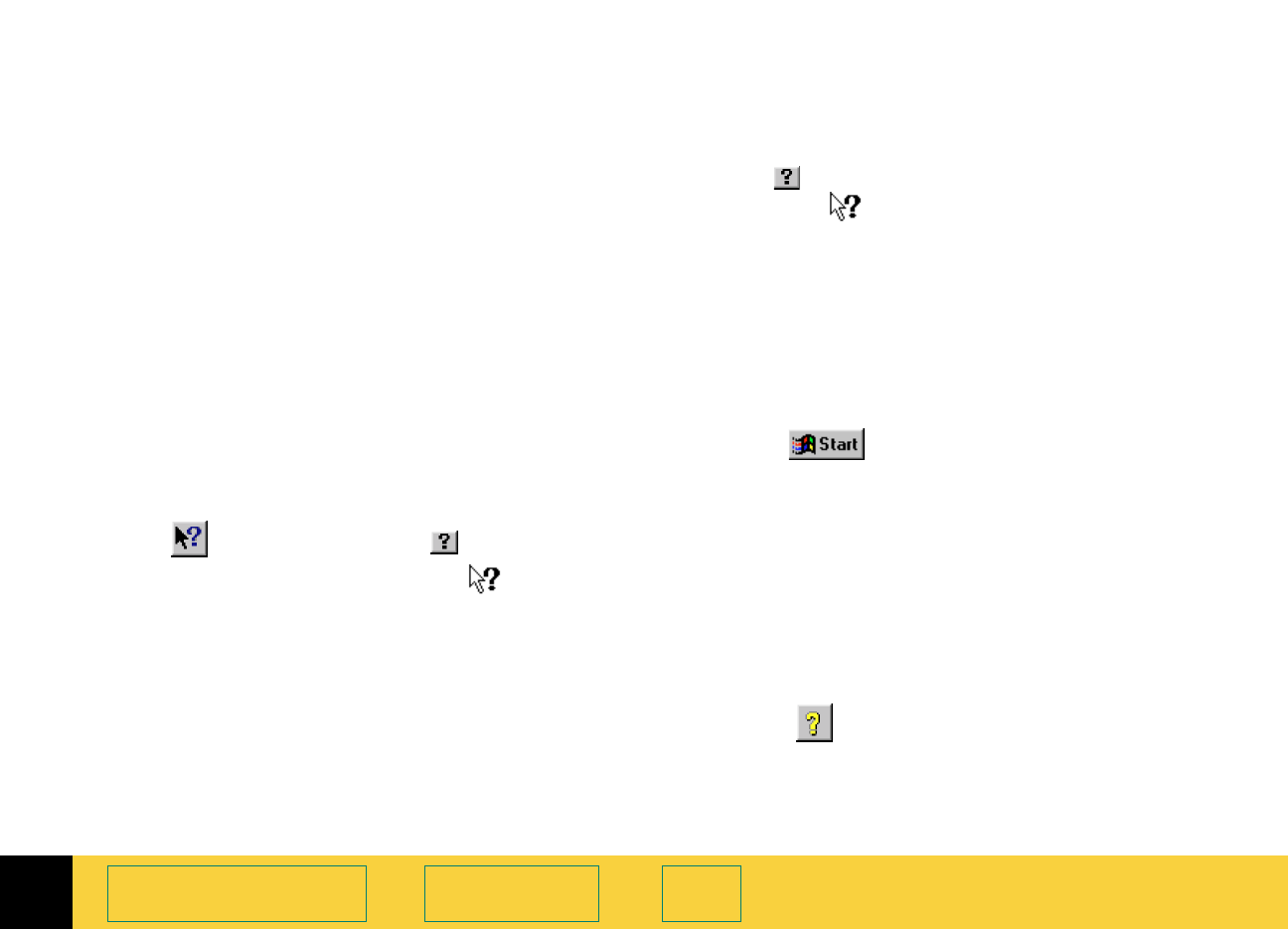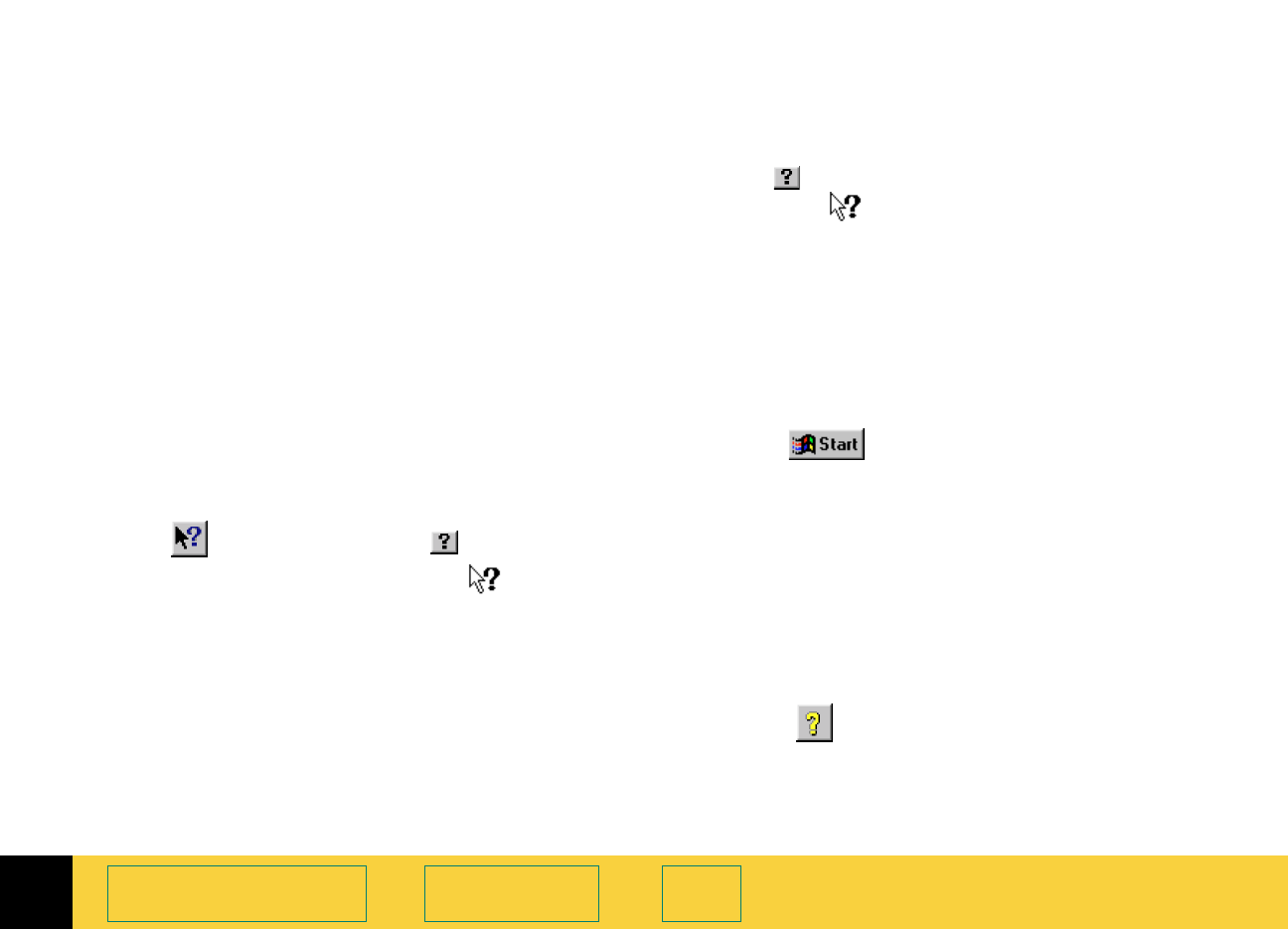
2
HP PrecisionScan Pro User’s Guide 35
A tour of the scanning
software
Book Contents Index
Online Help
Quick Help in the scanning software
window
A short description, or ToolTip, displays when you
move the pointer over of each part of the scanning
software window or a tool, and a longer
description displays in the status bar.
What’s This Help in the scanning software
window
Use What’s This Help to learn about any object in
the scanning software window.
To use What’s This Help for the scanning
software window
1 Click in the toolbar, or the in the title bar
of a tool, to change the pointer to .
2 Click an item in the scanning software window
or in a tool.
A popup
Help description appears.
You can also press
Shift+F1 to display the What’s
This
pointer for the scanning software window.
To use What’s This Help for a tool
1 Click in the title bar of a tool to change the
pointer to .
2 Click an item in a tool.
A popup
Help description appears.
HP PrecisionScan Pro Help
Use HP PrecisionScan Pro Help to learn about using
the scanning software and the scanner.
To start Help from the Desktop
1 Select , the Windows Start button.
2 From the Start menu, choose Programs, then
choose
HP ScanJet Software:HP Online
Help:HP ScanJet Help
.
The
HP PrecisionScan Pro Help window appears.
To start Help from the scanning software
window
■
From the scanning software Help menu, select
HP PrecisionScan Pro Help or Contents and Index,
or click in the info bar.
The
HP PrecisionScan Pro Help window appears.