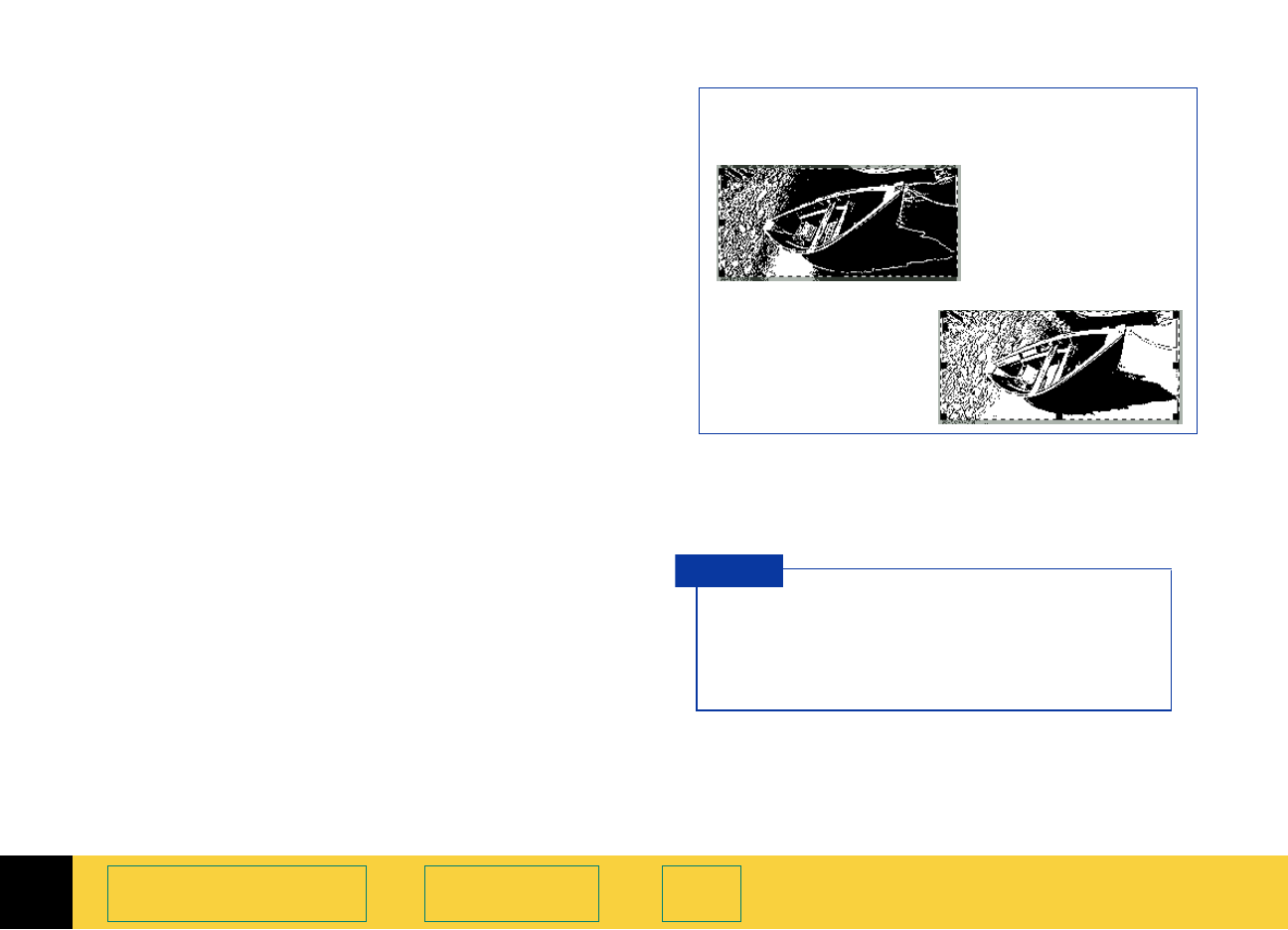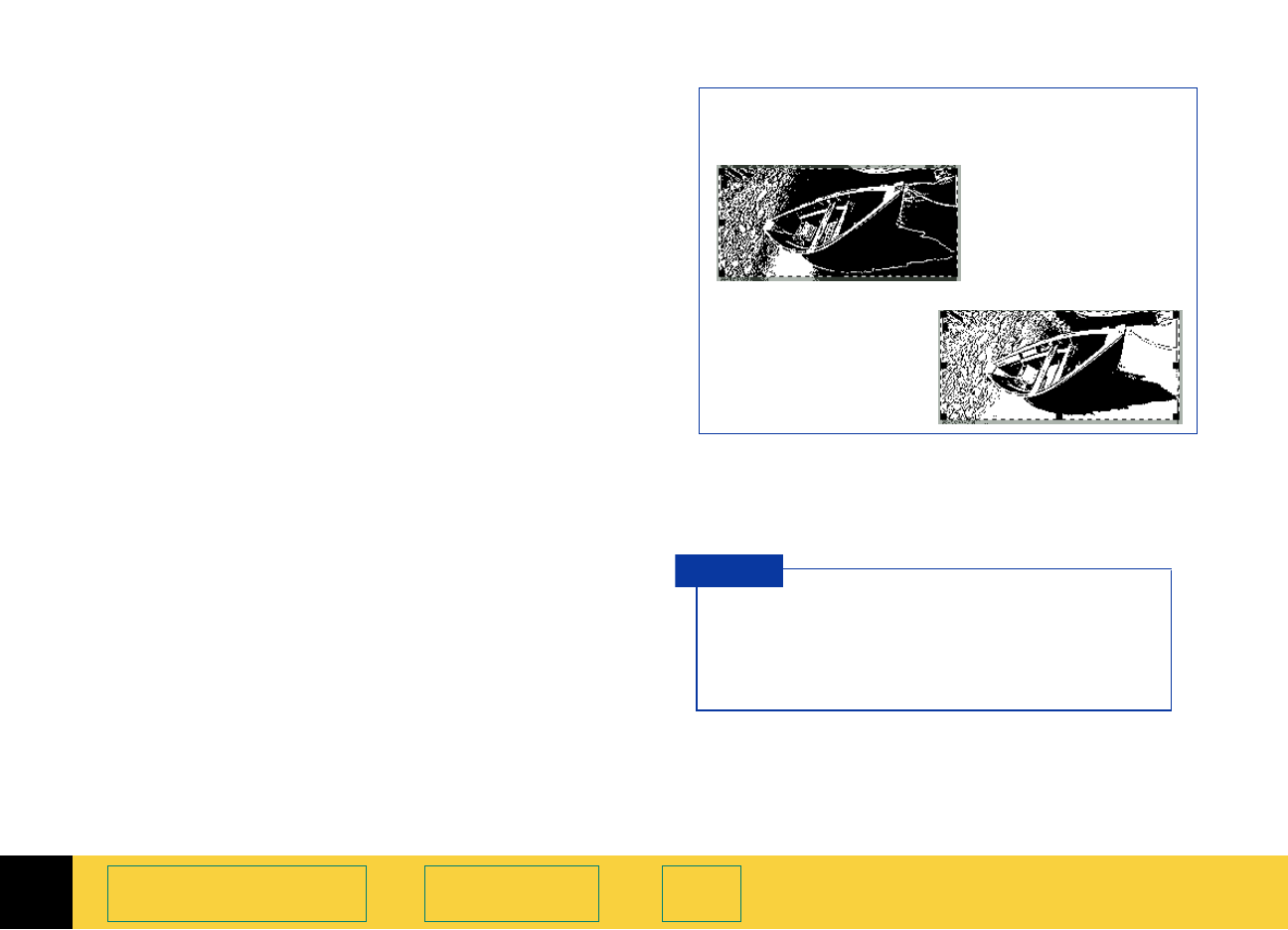
4
HP PrecisionScan Pro User’s Guide 86
Adjusting images of
pictures
Book Contents Index
Changing the black and white threshold
To bring out details in an image with the Black &
White Bitmap (raster)
output type, decrease the
number in the
Black & White Threshold field:
1 Scan a picture.
2 From the Tools menu, select B & W Threshold.
The
Black & White Threshold tool appears.
3 From the Output Type menu, select Black & White
Bitmap (raster)
.
The image changes to black and white.
4 Decrease the value in the Black & White Threshold
field:
■
click on the left side of the slider,
– or –
■
drag the slider to the left,
– or –
■
type a lower number in the Black & White
Threshold
field, then press Tab or Enter,
– or –
■
click the DOWN spin button next to the Black &
White Threshold
field.
The result of the change to the black and white
threshold setting can be seen in the preview area.
The range for the number in the threshold field is
set in the
Preference Controls tab (see page 47).
Threshold 127
Image with the
Black & White Bitmap (raster)
output type
(the default for
Threshold 49
this image)
Try changing the sharpen level to improve
the result when you are changing a color or
black and white photograph to a
Black &
White Bitmap (raster)
image.
TIP