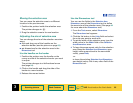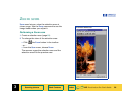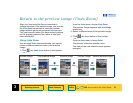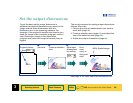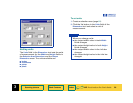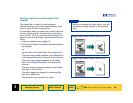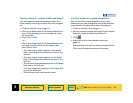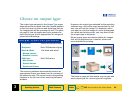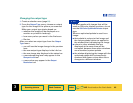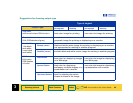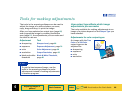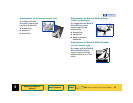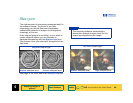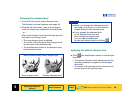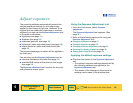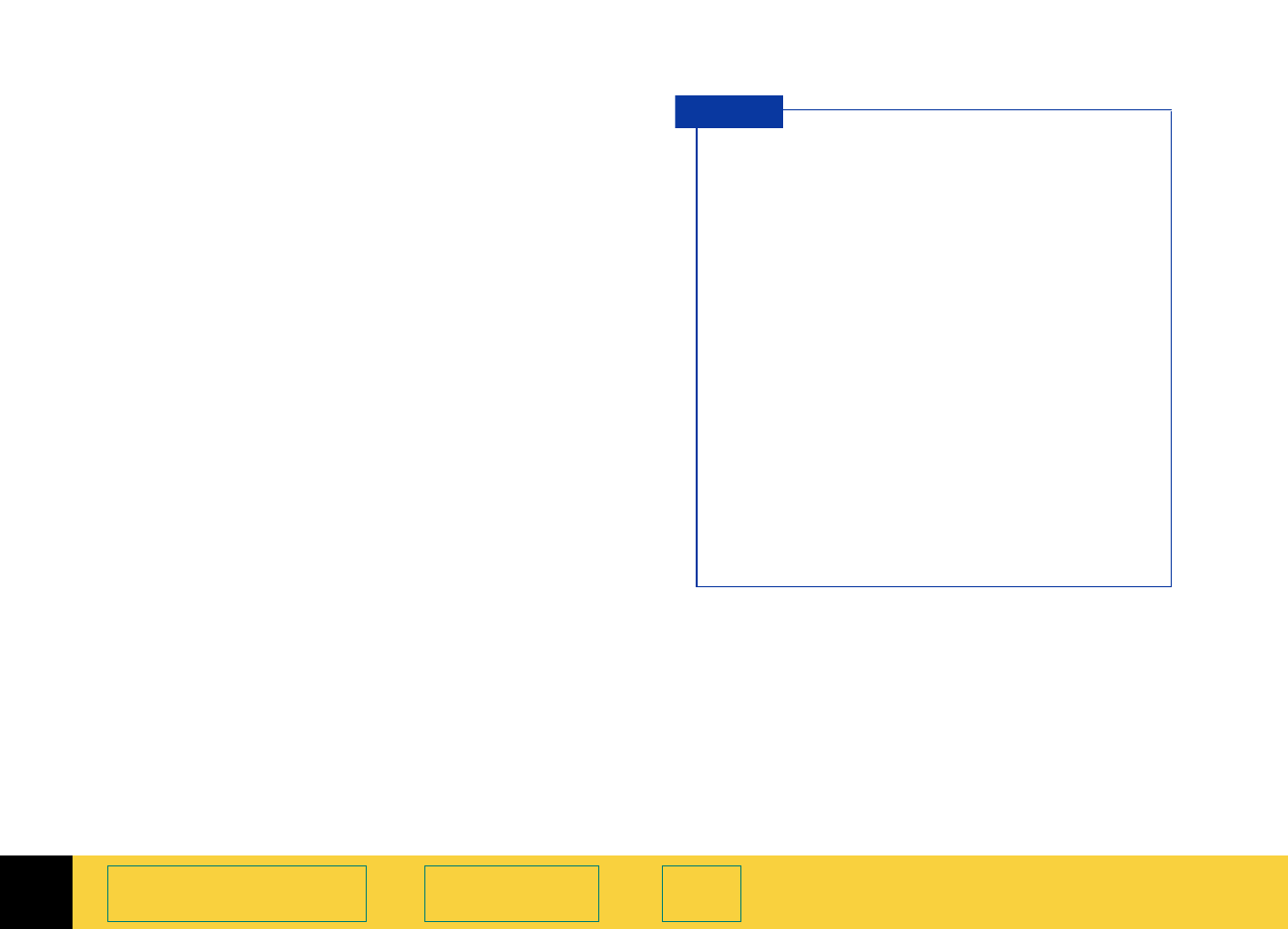
3
HP PrecisionScan Pro User’s Guide 63
Scanning pictures Book Contents Index
➮
➮
Changing the output type
1 Create a selection area (page 51).
2 From the Output Type menu, choose an output
type for the image of the picture you scanned.
Make your output type choice based on:
• whether the image will be displayed on a
monitor or printed in hardcopy
• how many colors you want in the final scan
• file size
After you select an output type from the
Output
Type
menu:
• you will see the image change in the preview
area
• the new output type displays in the info bar
• the new image size displays in the status bar
• a new sharpening level may appear in the
Sharpen Level tool
• a new value may appear in the Output
Resolution
tool
For best results with images that will be
used on 256-color display monitors, do not
use the
256 Color Optimized Palette output
type.
When an optimized palette is used in an
image:
■
that palette is unique to that image and
the unique palette colors are applied to
the window that is displaying the image
■
colors in other windows that are
displayed at the same time will be
corrupted, because those other windows
use a standard, system palette
■
the window displaying the image with the
optimized palette will be temporarily
rendered with fewer colors when focus
changes to a different window
TIP