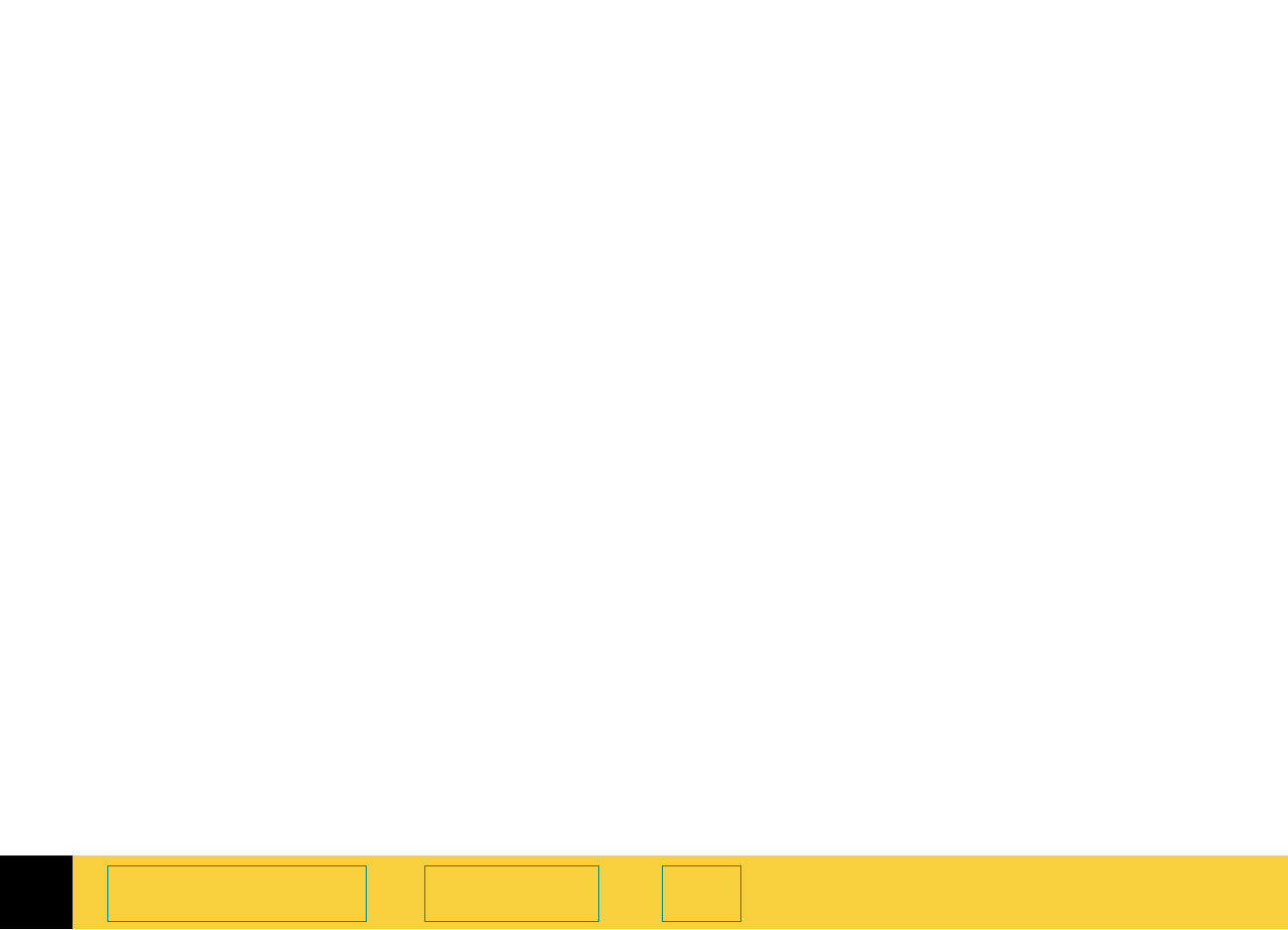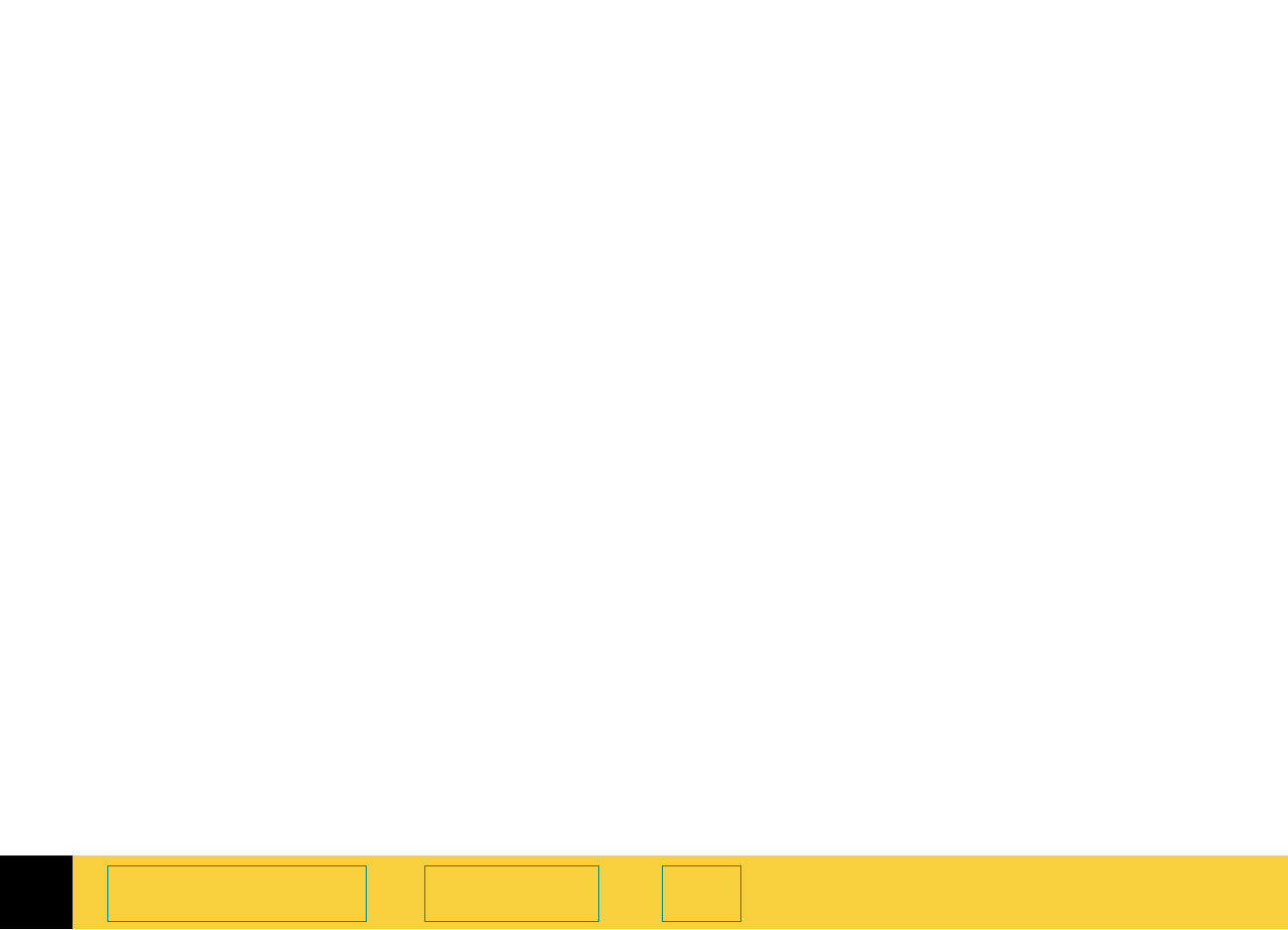
4
HP PrecisionScan Pro User’s Guide 70
Adjusting images of
pictures
Book Contents Index
Adjust exposure
The scanning software automatically selects the
optimal exposure settings for the output type
applied to the image of a picture. However, if the
original picture needs the brightness or contrast
adjusted, you can use the
Exposure Adjustment tool
to increase or decrease:
■
highlights (see page 71)
■
shadows (see page 72)
■
midtones (gamma) (see page 73)
■
clipping of white and black pixels (see page 76)
■
output levels for white and black pixels (see
page
78)
The exposure settings you select will be applied to
the final scan.
You can also use the
Exposure Adjustment tool to:
■
view the distribution of pixels (see page 74)
■
read the RGB values of the pixels in the image
(see page
74).
The
Exposure Adjustment tool is active for the color
and grayscale output types.
Using the Exposure Adjustment tool
1 From the Tools menu, select Exposure
Adjustment
.
The
Exposure Adjustment tool appears. (See
page
32.)
2 Refer to the following sections for using the
Exposure Adjustment tool:
■
Changing highlights on page 71
■
Changing shadows on page 72
■
Changing midtones (brightness) on page 73
■
Checking for clipping of pixels on page 76
■
Setting pixel output levels on page 78
Applying the default exposure settings
■
Click the Auto button in the Exposure Adjustment
tool.
• The optimal exposure settings determined by
the scanning software are applied to the
Exposure Adjustment tool.
• The results of the changes to the exposure
settings can be seen in the preview area.