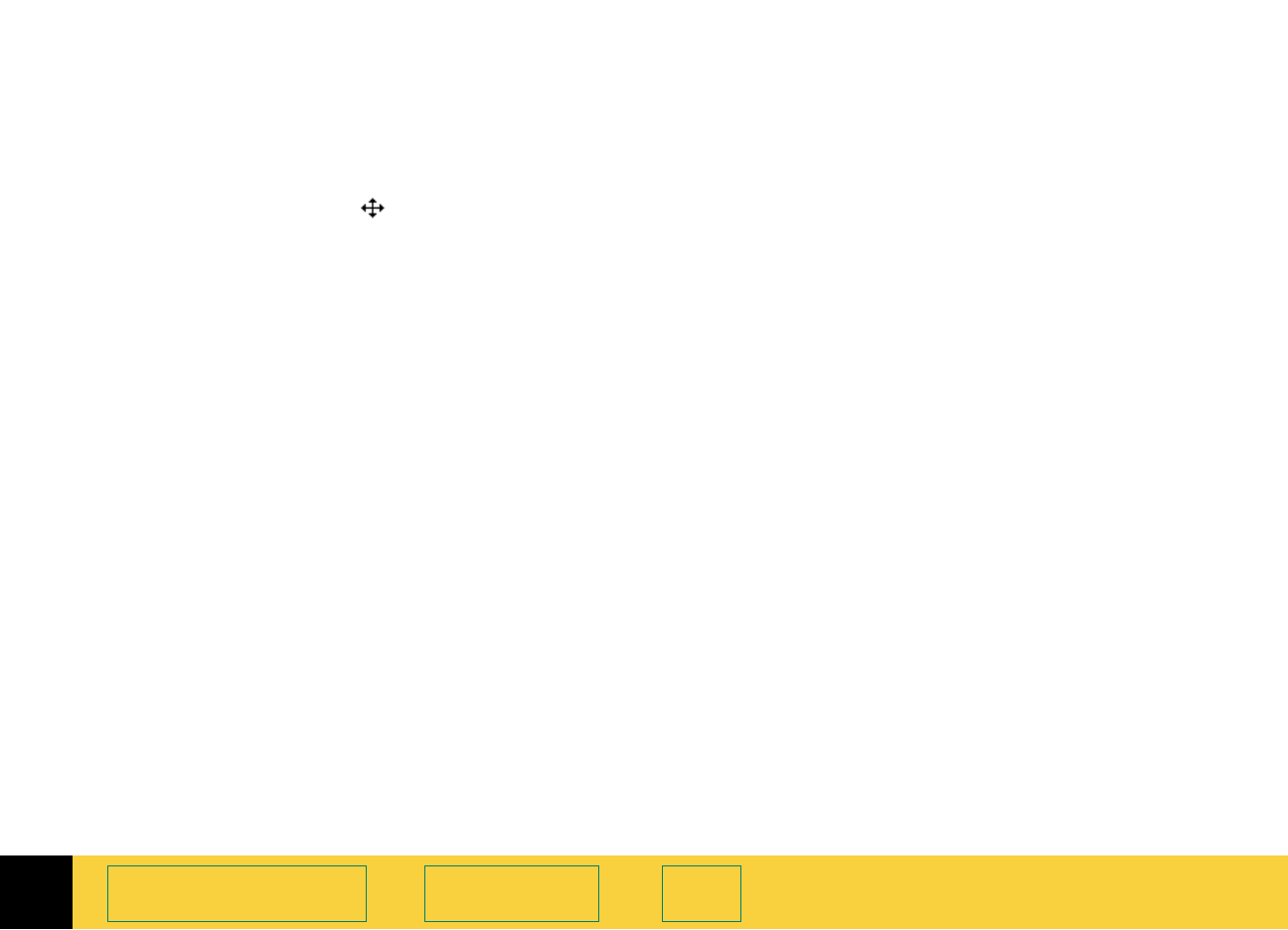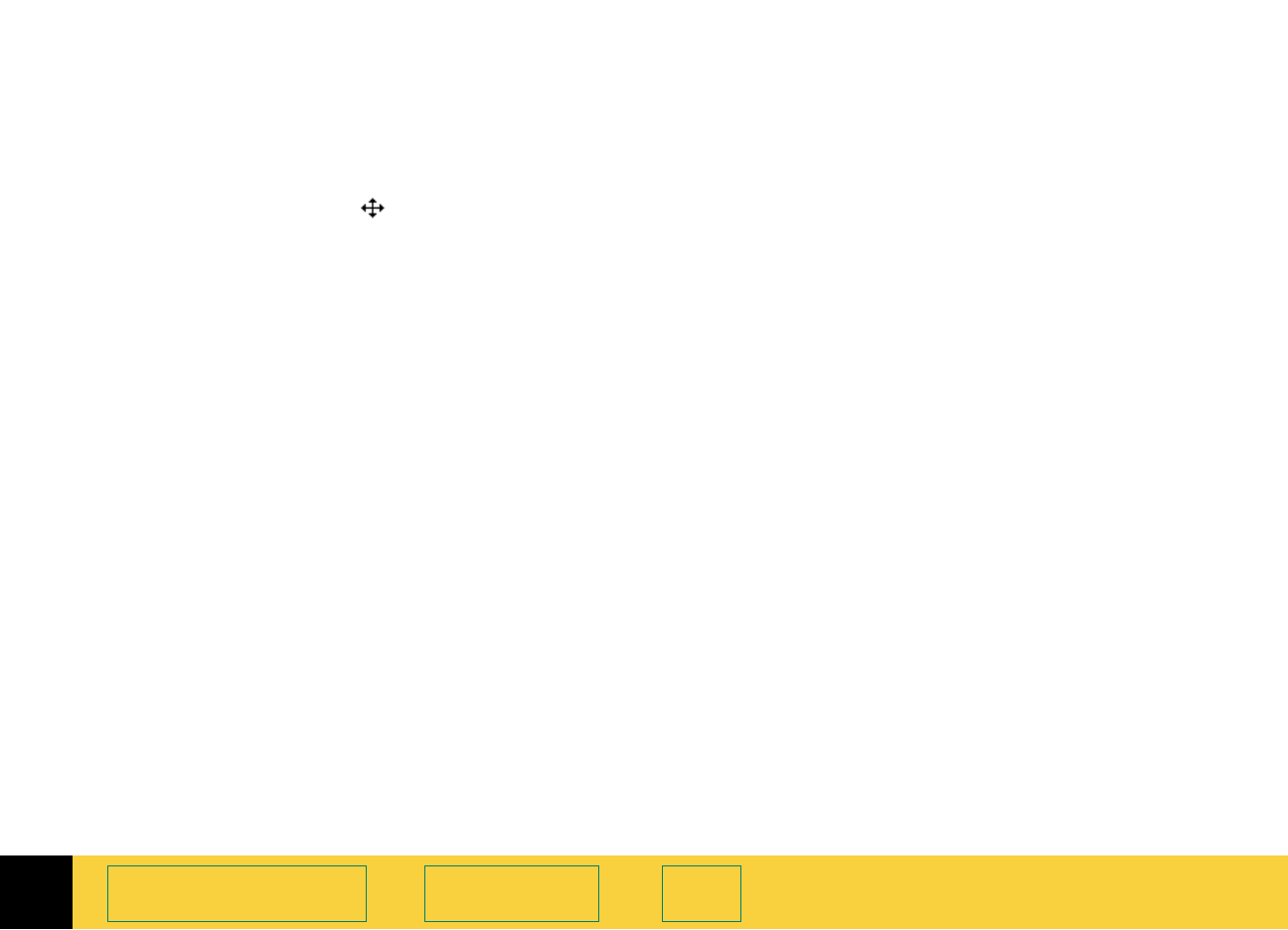
3
HP PrecisionScan Pro User’s Guide 55
Scanning pictures Book Contents Index
Moving the selection area
You can move the selection area to a different
location in the preview area.
1 Position the pointer inside the selection area.
The pointer changes to .
2 Drag the selection area to its new location.
Adjusting the size of selection area
You can change the size of the selection area two
ways:
■
click and drag one of the handles on the
selection border (see the picture on page
53)
■
set dimensions for the selection area in the
Dimensions tool
Use the handles on the border
1 Position the pointer over the handle on the
corner or side of the selection border you need
to adjust.
The pointer changes to a bidirectional arrow
(see page
24).
2 Click on the handle and drag the side of the
border to a new location.
3 Release the mouse button.
Use the Dimensions tool
You can use the fields in the Selection Area
Dimensions
area of the Dimensions tool to define
the exact size of the selection area. (See page
30
for more about the
Dimensions tool.)
1 From the Tools menu, select Dimensions.
The
Dimensions tool appears.
2 Click the list button in the Units field and select
the units you want to work with.
3 To set the width of the selection area, type the
width value in the
Width field of the Selection
Area Dimensions
area.
4 To keep the same aspect ratio for the selection
area (keep the
Selection Area Dimensions area
height value proportional to the new width
value), press
Enter,
-or-
to leave the existing
Selection Area Dimensions
area height value, click in any other field of the
Dimensions tool.