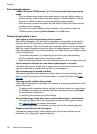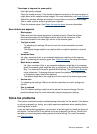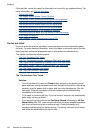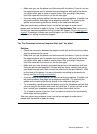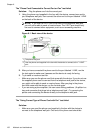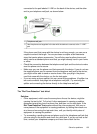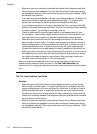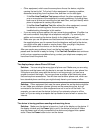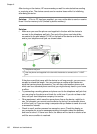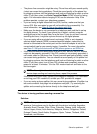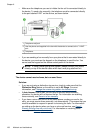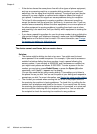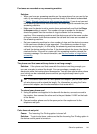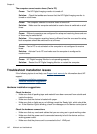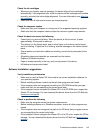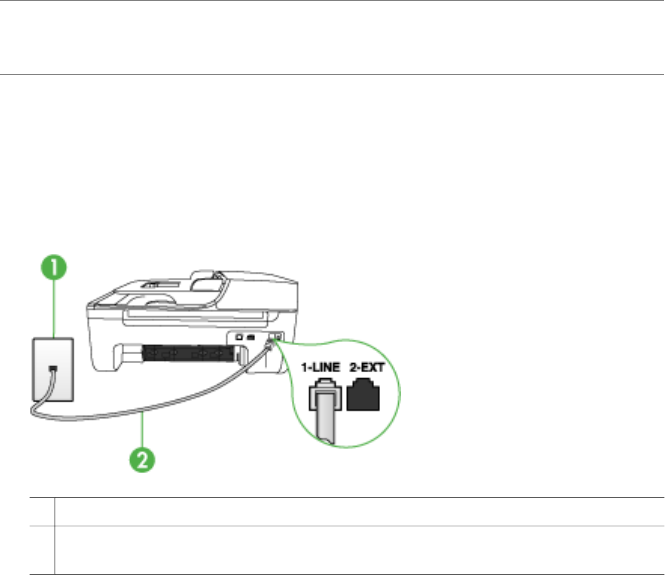
After turning on the device, HP recommends you wait five minutes before sending
or receiving a fax. The device cannot send or receive faxes while it is initializing
after being turned on.
Solution: If Fax to PC has been enabled, you may not be able to send or receive
faxes if the fax memory is full (limited by device memory).
Solution:
• Make sure you used the phone cord supplied in the box with the device to
connect to the telephone wall jack. One end of the phone cord should be
connected to the port labeled 1-LINE on the back of the device and the other
end to your telephone wall jack, as shown below.
1 Telephone wall jack
2 Use the phone cord supplied in the box with the device to connect to the "1-LINE"
port
If the phone cord that came with the device is not long enough, you can use a
coupler to extend the length. You can purchase a coupler at an electronics
store that carries phone accessories. You will also need another phone cord,
which can be a standard phone cord that you might already have in your home
or office.
• Try connecting a working phone and phone cord to the telephone wall jack that
you are using for the device and check for a dial tone. If you do not hear a dial
tone, call your local telephone company for service.
• Other equipment, which uses the same phone line as the device, might be in
use. For example, you cannot use the device for faxing if an extension phone
is off the hook, or if you are using a computer dial-up modem to send an e-mail
or access the Internet.
• Check to see if another process has caused an error. Check the display or
your computer for an error message providing information about the problem
and how to solve it. If there is an error, the device will not send or receive a fax
until the error condition is resolved.
Chapter 8
136 Maintain and troubleshoot