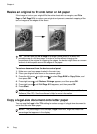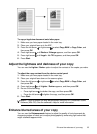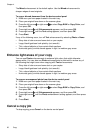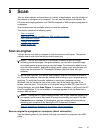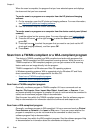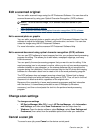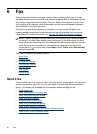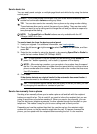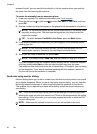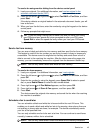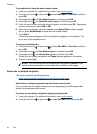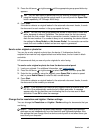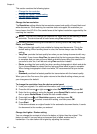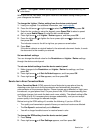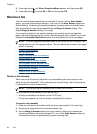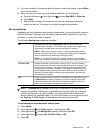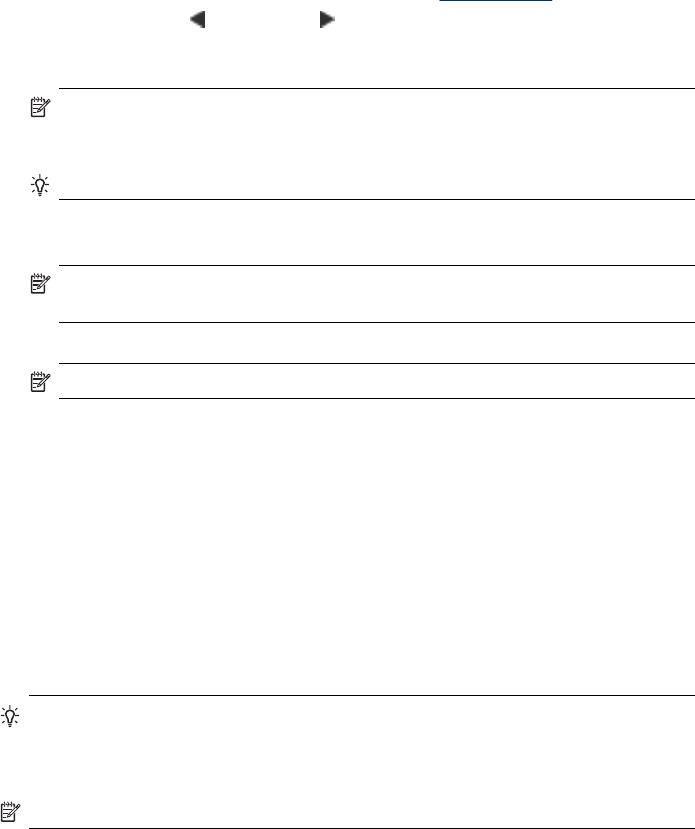
answers the call, you can send the fax directly to the fax machine when you hear the
fax tones from the receiving fax machine.
To send a fax manually from an extension phone
1. Load your originals. For additional information, see
Load originals.
2. Press the left arrow
or right arrow to select Fax B&W or Fax Color, and then
press OK.
3. Dial the number by using the keypad on the phone that is connected to the device.
NOTE: Do not use the keypad on the device control panel of the device when
manually sending a fax. You must use the keypad on your phone to dial the
recipient's number.
TIP: To switch between Fax B&W or Fax Color, press the Back button.
4. If the recipient answers the telephone, you can engage in a conversation before
sending your fax.
NOTE: If a fax machine answers the call, you will hear fax tones from the
receiving fax machine. Proceed to the next step to transmit the fax.
5. When you are ready to send the fax, press Start.
NOTE: If prompted, select Send Fax, and then place the original in the ADF.
If you were speaking with the recipient before sending the fax, inform the recipient
that they should press Start on their fax machine after they hear fax tones.
The telephone line is silent while the fax is transmitting. At this point, you can hang
up the telephone. If you want to continue speaking with the recipient, remain on
the line until the fax transmission is complete.
Send a fax using monitor dialing
Monitor dialing allows you to dial a number from the device control panel as you would
dial a regular telephone. When you send a fax using monitor dialing, you can hear the
dial tones, telephone prompts, or other sounds through the speakers on the device.
This enables you to respond to prompts while dialing, as well as control the pace of
your dialing.
TIP: If you do not enter your calling card PIN fast enough, the device might start
sending fax tones too soon and cause your PIN not to be recognized by the calling
card service. If this is the case, you can create a speed dial entry to store the PIN
for your calling card.
NOTE: Make sure the volume is turned on, or you will not hear a dial tone.
Chapter 6
42
Fax