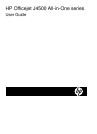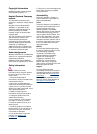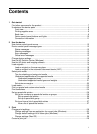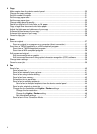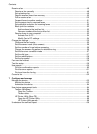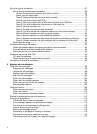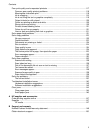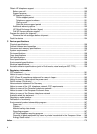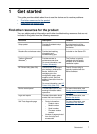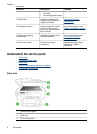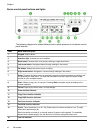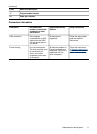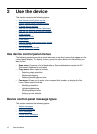Set up faxing for the device ....................................................................................................67
Set up faxing (parallel phone systems) .............................................................................68
Choose the correct fax setup for your home or office .................................................69
Select your fax setup case ..........................................................................................70
Case A: Separate fax line (no voice calls received) ....................................................72
Case B: Set up the device with DSL ...........................................................................73
Case C: Set up the device with a PBX phone system or an ISDN line .......................74
Case D: Fax with a distinctive ring service on the same line ......................................74
Case E: Shared voice/fax line .....................................................................................75
Case F: Shared voice/fax line with voice mail .............................................................76
Case G: Fax line shared with computer modem (no voice calls received) ..................77
Case H: Shared voice/fax line with computer modem ................................................80
Case I: Shared voice/fax line with answering machine ...............................................84
Case J: Shared voice/fax line with computer modem and answering machine ...........85
Case K: Shared voice/fax line with computer dial-up modem and voice mail .............89
Serial-type fax setup .........................................................................................................91
Configure the device (Windows) .............................................................................................92
Install the software before connecting the device (recommended) ...................................92
Connect the device before installing the software ............................................................. 93
Share the device on a locally shared network ..................................................................93
Configure the device (Mac OS) ..............................................................................................94
To install the software .......................................................................................................94
Share the device on a locally shared network ..................................................................94
Uninstall and reinstall the software .........................................................................................95
8 Maintain and troubleshoot
Work with ink cartridges ..........................................................................................................98
Supported ink cartridges ...................................................................................................98
Handle the ink cartridges ..................................................................................................99
Replace the ink cartridges ................................................................................................99
Align the ink cartridges ...................................................................................................102
Clean the ink cartridges ..................................................................................................104
Clean the ink cartridge contacts ...................................................................................... 105
Clean the area around the ink nozzles ...........................................................................106
Store printing supplies ....................................................................................................108
Clean the device ...................................................................................................................109
Clean the scanner glass .................................................................................................109
Clean the exterior ...........................................................................................................110
Clean the automatic document feeder ............................................................................110
General troubleshooting tips and resources .........................................................................113
Solve printing problems ........................................................................................................114
The device shuts down unexpectedly .............................................................................114
Error message appears on control-panel display ............................................................ 114
The device is not responding (nothing prints) .................................................................115
Device takes a long time to print .....................................................................................115
Blank or partial page printed ...........................................................................................115
Something on the page is missing or incorrect ...............................................................116
Placement of the text or graphics is wrong .....................................................................116
The device prints half a page, then ejects the paper ......................................................117
4